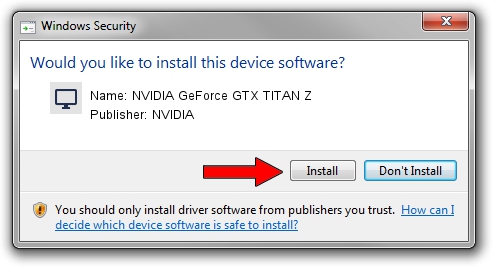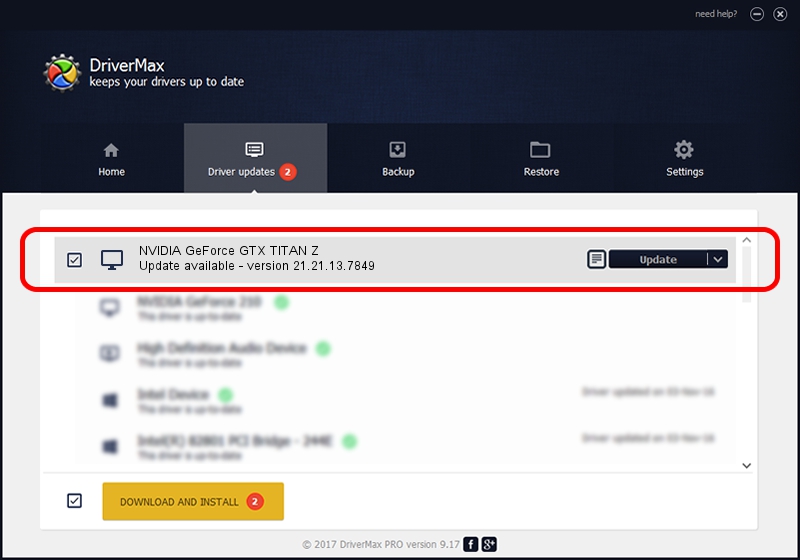Advertising seems to be blocked by your browser.
The ads help us provide this software and web site to you for free.
Please support our project by allowing our site to show ads.
Home /
Manufacturers /
NVIDIA /
NVIDIA GeForce GTX TITAN Z /
PCI/VEN_10DE&DEV_1001&SUBSYS_100110DE /
21.21.13.7849 Jan 20, 2017
Download and install NVIDIA NVIDIA GeForce GTX TITAN Z driver
NVIDIA GeForce GTX TITAN Z is a Display Adapters hardware device. This driver was developed by NVIDIA. In order to make sure you are downloading the exact right driver the hardware id is PCI/VEN_10DE&DEV_1001&SUBSYS_100110DE.
1. Manually install NVIDIA NVIDIA GeForce GTX TITAN Z driver
- You can download from the link below the driver installer file for the NVIDIA NVIDIA GeForce GTX TITAN Z driver. The archive contains version 21.21.13.7849 dated 2017-01-20 of the driver.
- Run the driver installer file from a user account with the highest privileges (rights). If your UAC (User Access Control) is started please accept of the driver and run the setup with administrative rights.
- Follow the driver installation wizard, which will guide you; it should be quite easy to follow. The driver installation wizard will scan your PC and will install the right driver.
- When the operation finishes shutdown and restart your PC in order to use the updated driver. It is as simple as that to install a Windows driver!
The file size of this driver is 231646025 bytes (220.91 MB)
This driver was installed by many users and received an average rating of 4.3 stars out of 49726 votes.
This driver is fully compatible with the following versions of Windows:
- This driver works on Windows 7 64 bits
- This driver works on Windows 8 64 bits
- This driver works on Windows 8.1 64 bits
2. How to use DriverMax to install NVIDIA NVIDIA GeForce GTX TITAN Z driver
The advantage of using DriverMax is that it will setup the driver for you in just a few seconds and it will keep each driver up to date, not just this one. How can you install a driver with DriverMax? Let's take a look!
- Open DriverMax and push on the yellow button named ~SCAN FOR DRIVER UPDATES NOW~. Wait for DriverMax to analyze each driver on your computer.
- Take a look at the list of detected driver updates. Scroll the list down until you find the NVIDIA NVIDIA GeForce GTX TITAN Z driver. Click on Update.
- Finished installing the driver!

May 18 2024 10:53AM / Written by Andreea Kartman for DriverMax
follow @DeeaKartman