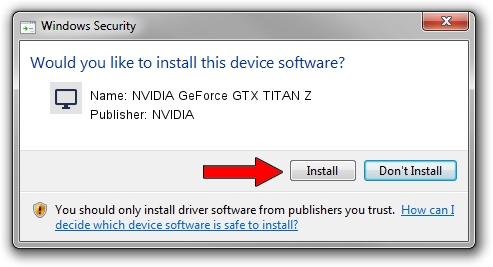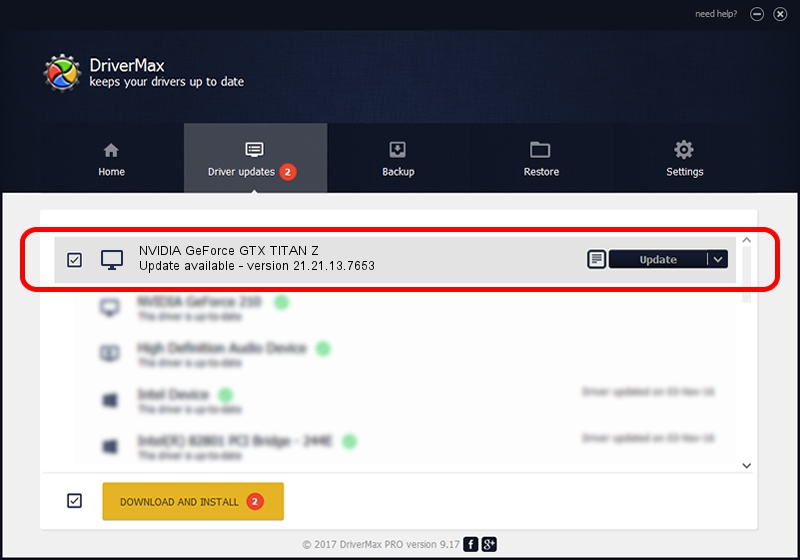Advertising seems to be blocked by your browser.
The ads help us provide this software and web site to you for free.
Please support our project by allowing our site to show ads.
Home /
Manufacturers /
NVIDIA /
NVIDIA GeForce GTX TITAN Z /
PCI/VEN_10DE&DEV_1001&SUBSYS_100110DE /
21.21.13.7653 Dec 29, 2016
NVIDIA NVIDIA GeForce GTX TITAN Z how to download and install the driver
NVIDIA GeForce GTX TITAN Z is a Display Adapters device. This Windows driver was developed by NVIDIA. PCI/VEN_10DE&DEV_1001&SUBSYS_100110DE is the matching hardware id of this device.
1. How to manually install NVIDIA NVIDIA GeForce GTX TITAN Z driver
- You can download from the link below the driver installer file for the NVIDIA NVIDIA GeForce GTX TITAN Z driver. The archive contains version 21.21.13.7653 released on 2016-12-29 of the driver.
- Run the driver installer file from a user account with administrative rights. If your UAC (User Access Control) is enabled please accept of the driver and run the setup with administrative rights.
- Follow the driver installation wizard, which will guide you; it should be quite easy to follow. The driver installation wizard will scan your computer and will install the right driver.
- When the operation finishes restart your PC in order to use the updated driver. As you can see it was quite smple to install a Windows driver!
The file size of this driver is 161351842 bytes (153.88 MB)
This driver was rated with an average of 4.9 stars by 57865 users.
This driver is fully compatible with the following versions of Windows:
- This driver works on Windows 7 32 bits
- This driver works on Windows 8 32 bits
- This driver works on Windows 8.1 32 bits
2. Installing the NVIDIA NVIDIA GeForce GTX TITAN Z driver using DriverMax: the easy way
The most important advantage of using DriverMax is that it will install the driver for you in the easiest possible way and it will keep each driver up to date, not just this one. How can you install a driver with DriverMax? Let's see!
- Start DriverMax and press on the yellow button named ~SCAN FOR DRIVER UPDATES NOW~. Wait for DriverMax to scan and analyze each driver on your computer.
- Take a look at the list of available driver updates. Scroll the list down until you locate the NVIDIA NVIDIA GeForce GTX TITAN Z driver. Click the Update button.
- Finished installing the driver!

May 18 2024 7:59AM / Written by Daniel Statescu for DriverMax
follow @DanielStatescu