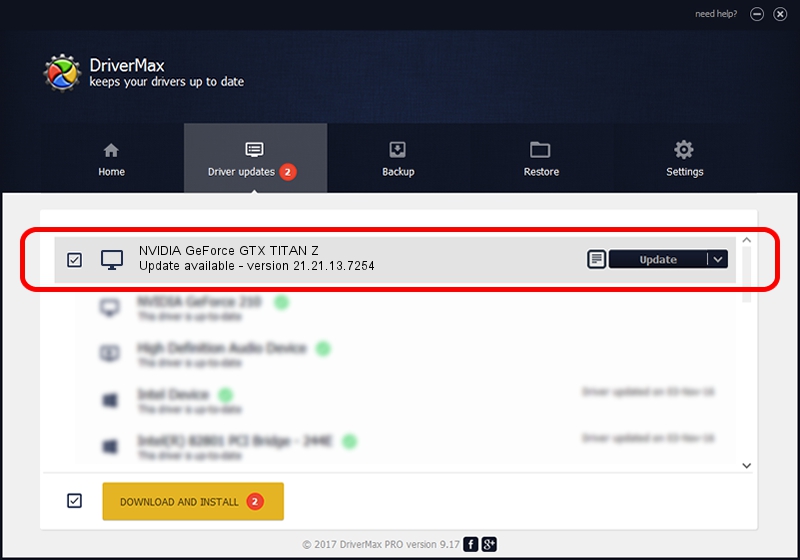Advertising seems to be blocked by your browser.
The ads help us provide this software and web site to you for free.
Please support our project by allowing our site to show ads.
Home /
Manufacturers /
NVIDIA /
NVIDIA GeForce GTX TITAN Z /
PCI/VEN_10DE&DEV_1001&SUBSYS_100110DE /
21.21.13.7254 Aug 11, 2016
Driver for NVIDIA NVIDIA GeForce GTX TITAN Z - downloading and installing it
NVIDIA GeForce GTX TITAN Z is a Display Adapters device. The Windows version of this driver was developed by NVIDIA. The hardware id of this driver is PCI/VEN_10DE&DEV_1001&SUBSYS_100110DE.
1. Install NVIDIA NVIDIA GeForce GTX TITAN Z driver manually
- Download the setup file for NVIDIA NVIDIA GeForce GTX TITAN Z driver from the location below. This is the download link for the driver version 21.21.13.7254 dated 2016-08-11.
- Start the driver installation file from a Windows account with administrative rights. If your User Access Control Service (UAC) is enabled then you will have to confirm the installation of the driver and run the setup with administrative rights.
- Follow the driver setup wizard, which should be quite straightforward. The driver setup wizard will analyze your PC for compatible devices and will install the driver.
- Shutdown and restart your computer and enjoy the fresh driver, as you can see it was quite smple.
The file size of this driver is 238035389 bytes (227.01 MB)
This driver received an average rating of 4 stars out of 41807 votes.
This driver is compatible with the following versions of Windows:
- This driver works on Windows Vista 64 bits
- This driver works on Windows 7 64 bits
- This driver works on Windows 8 64 bits
- This driver works on Windows 8.1 64 bits
2. Installing the NVIDIA NVIDIA GeForce GTX TITAN Z driver using DriverMax: the easy way
The advantage of using DriverMax is that it will install the driver for you in just a few seconds and it will keep each driver up to date, not just this one. How can you install a driver using DriverMax? Let's follow a few steps!
- Open DriverMax and press on the yellow button that says ~SCAN FOR DRIVER UPDATES NOW~. Wait for DriverMax to scan and analyze each driver on your computer.
- Take a look at the list of detected driver updates. Search the list until you locate the NVIDIA NVIDIA GeForce GTX TITAN Z driver. Click the Update button.
- Finished installing the driver!

May 9 2024 5:57AM / Written by Daniel Statescu for DriverMax
follow @DanielStatescu