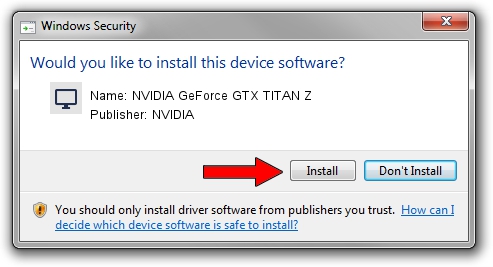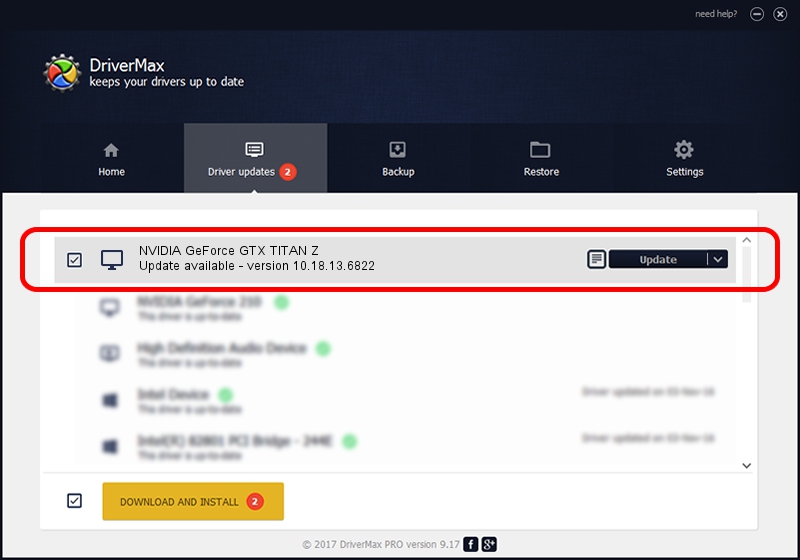Advertising seems to be blocked by your browser.
The ads help us provide this software and web site to you for free.
Please support our project by allowing our site to show ads.
Home /
Manufacturers /
NVIDIA /
NVIDIA GeForce GTX TITAN Z /
PCI/VEN_10DE&DEV_1001&SUBSYS_100110DE /
10.18.13.6822 May 19, 2016
Download and install NVIDIA NVIDIA GeForce GTX TITAN Z driver
NVIDIA GeForce GTX TITAN Z is a Display Adapters hardware device. This Windows driver was developed by NVIDIA. The hardware id of this driver is PCI/VEN_10DE&DEV_1001&SUBSYS_100110DE; this string has to match your hardware.
1. Install NVIDIA NVIDIA GeForce GTX TITAN Z driver manually
- Download the driver setup file for NVIDIA NVIDIA GeForce GTX TITAN Z driver from the location below. This download link is for the driver version 10.18.13.6822 dated 2016-05-19.
- Start the driver installation file from a Windows account with the highest privileges (rights). If your User Access Control (UAC) is started then you will have to confirm the installation of the driver and run the setup with administrative rights.
- Go through the driver installation wizard, which should be pretty easy to follow. The driver installation wizard will analyze your PC for compatible devices and will install the driver.
- Shutdown and restart your PC and enjoy the fresh driver, as you can see it was quite smple.
Download size of the driver: 253313283 bytes (241.58 MB)
This driver was installed by many users and received an average rating of 4.8 stars out of 21761 votes.
This driver will work for the following versions of Windows:
- This driver works on Windows 10 64 bits
- This driver works on Windows 11 64 bits
2. How to use DriverMax to install NVIDIA NVIDIA GeForce GTX TITAN Z driver
The most important advantage of using DriverMax is that it will install the driver for you in the easiest possible way and it will keep each driver up to date. How easy can you install a driver using DriverMax? Let's take a look!
- Start DriverMax and press on the yellow button named ~SCAN FOR DRIVER UPDATES NOW~. Wait for DriverMax to scan and analyze each driver on your PC.
- Take a look at the list of available driver updates. Search the list until you locate the NVIDIA NVIDIA GeForce GTX TITAN Z driver. Click the Update button.
- That's it, you installed your first driver!

Mar 16 2024 5:17PM / Written by Dan Armano for DriverMax
follow @danarm