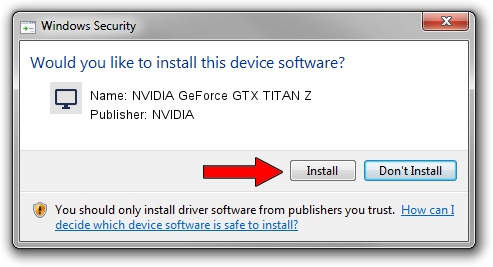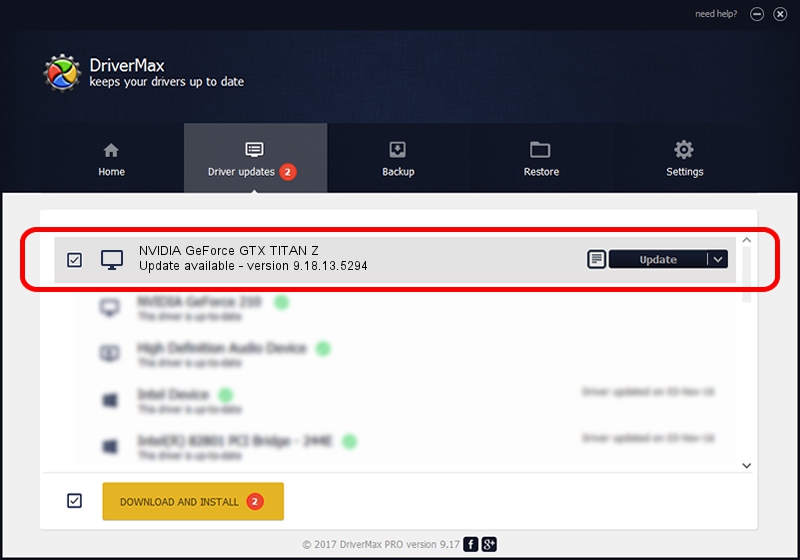Advertising seems to be blocked by your browser.
The ads help us provide this software and web site to you for free.
Please support our project by allowing our site to show ads.
Home /
Manufacturers /
NVIDIA /
NVIDIA GeForce GTX TITAN Z /
PCI/VEN_10DE&DEV_1001 /
9.18.13.5294 May 18, 2015
Download and install NVIDIA NVIDIA GeForce GTX TITAN Z driver
NVIDIA GeForce GTX TITAN Z is a Display Adapters device. This driver was developed by NVIDIA. In order to make sure you are downloading the exact right driver the hardware id is PCI/VEN_10DE&DEV_1001.
1. Manually install NVIDIA NVIDIA GeForce GTX TITAN Z driver
- Download the driver setup file for NVIDIA NVIDIA GeForce GTX TITAN Z driver from the location below. This is the download link for the driver version 9.18.13.5294 dated 2015-05-18.
- Run the driver setup file from a Windows account with administrative rights. If your UAC (User Access Control) is running then you will have to confirm the installation of the driver and run the setup with administrative rights.
- Follow the driver setup wizard, which should be pretty straightforward. The driver setup wizard will scan your PC for compatible devices and will install the driver.
- Restart your computer and enjoy the new driver, as you can see it was quite smple.
File size of the driver: 212949759 bytes (203.08 MB)
This driver was installed by many users and received an average rating of 4.8 stars out of 63107 votes.
This driver is compatible with the following versions of Windows:
- This driver works on Windows Vista 64 bits
- This driver works on Windows 7 64 bits
- This driver works on Windows 8 64 bits
- This driver works on Windows 8.1 64 bits
- This driver works on Windows 10 64 bits
- This driver works on Windows 11 64 bits
2. Installing the NVIDIA NVIDIA GeForce GTX TITAN Z driver using DriverMax: the easy way
The most important advantage of using DriverMax is that it will install the driver for you in just a few seconds and it will keep each driver up to date, not just this one. How easy can you install a driver with DriverMax? Let's follow a few steps!
- Open DriverMax and press on the yellow button named ~SCAN FOR DRIVER UPDATES NOW~. Wait for DriverMax to analyze each driver on your computer.
- Take a look at the list of detected driver updates. Search the list until you locate the NVIDIA NVIDIA GeForce GTX TITAN Z driver. Click on Update.
- That's all, the driver is now installed!

Mar 18 2024 1:50PM / Written by Andreea Kartman for DriverMax
follow @DeeaKartman