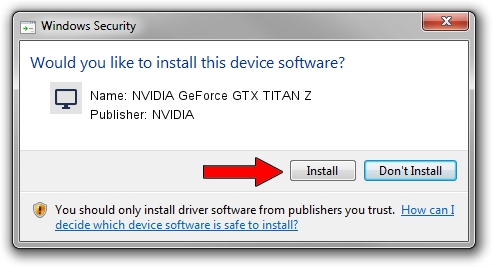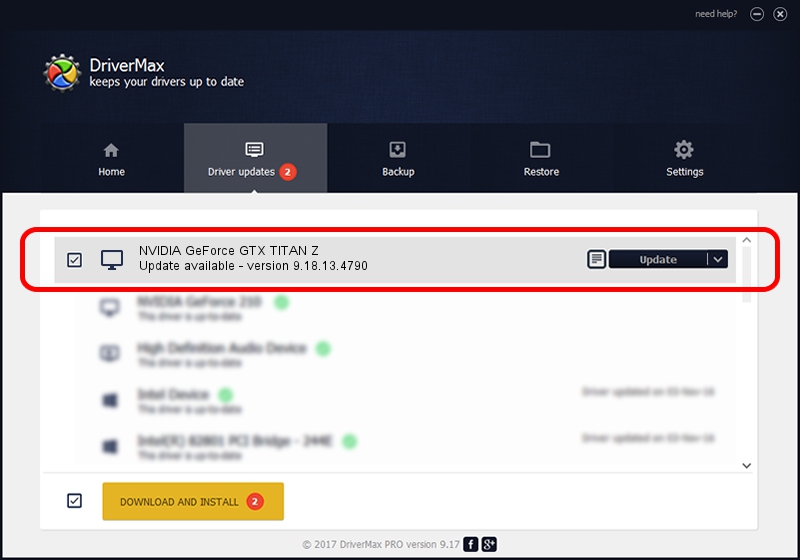Advertising seems to be blocked by your browser.
The ads help us provide this software and web site to you for free.
Please support our project by allowing our site to show ads.
Home /
Manufacturers /
NVIDIA /
NVIDIA GeForce GTX TITAN Z /
PCI/VEN_10DE&DEV_1001 /
9.18.13.4790 Mar 19, 2015
Driver for NVIDIA NVIDIA GeForce GTX TITAN Z - downloading and installing it
NVIDIA GeForce GTX TITAN Z is a Display Adapters hardware device. This driver was developed by NVIDIA. The hardware id of this driver is PCI/VEN_10DE&DEV_1001; this string has to match your hardware.
1. How to manually install NVIDIA NVIDIA GeForce GTX TITAN Z driver
- Download the setup file for NVIDIA NVIDIA GeForce GTX TITAN Z driver from the location below. This download link is for the driver version 9.18.13.4790 released on 2015-03-19.
- Run the driver installation file from a Windows account with administrative rights. If your User Access Control Service (UAC) is enabled then you will have to accept of the driver and run the setup with administrative rights.
- Go through the driver setup wizard, which should be pretty straightforward. The driver setup wizard will analyze your PC for compatible devices and will install the driver.
- Shutdown and restart your computer and enjoy the updated driver, as you can see it was quite smple.
The file size of this driver is 188723742 bytes (179.98 MB)
Driver rating 4 stars out of 12353 votes.
This driver will work for the following versions of Windows:
- This driver works on Windows Vista 64 bits
- This driver works on Windows 7 64 bits
- This driver works on Windows 8 64 bits
- This driver works on Windows 8.1 64 bits
- This driver works on Windows 10 64 bits
- This driver works on Windows 11 64 bits
2. Using DriverMax to install NVIDIA NVIDIA GeForce GTX TITAN Z driver
The advantage of using DriverMax is that it will install the driver for you in the easiest possible way and it will keep each driver up to date. How easy can you install a driver with DriverMax? Let's follow a few steps!
- Open DriverMax and press on the yellow button named ~SCAN FOR DRIVER UPDATES NOW~. Wait for DriverMax to analyze each driver on your computer.
- Take a look at the list of detected driver updates. Scroll the list down until you locate the NVIDIA NVIDIA GeForce GTX TITAN Z driver. Click the Update button.
- That's all, the driver is now installed!

Nov 26 2023 7:55AM / Written by Andreea Kartman for DriverMax
follow @DeeaKartman