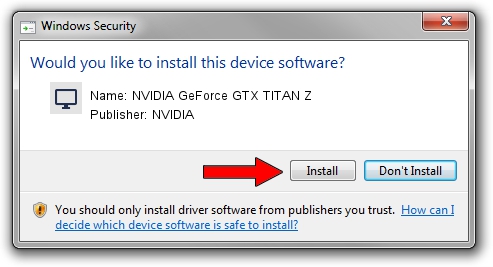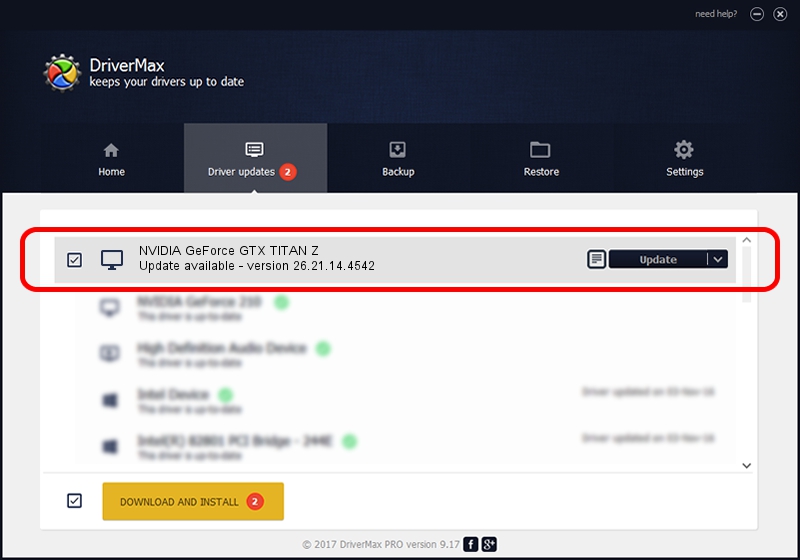Advertising seems to be blocked by your browser.
The ads help us provide this software and web site to you for free.
Please support our project by allowing our site to show ads.
Home /
Manufacturers /
NVIDIA /
NVIDIA GeForce GTX TITAN Z /
PCI/VEN_10DE&DEV_1001 /
26.21.14.4542 Dec 18, 2019
Driver for NVIDIA NVIDIA GeForce GTX TITAN Z - downloading and installing it
NVIDIA GeForce GTX TITAN Z is a Display Adapters device. This driver was developed by NVIDIA. PCI/VEN_10DE&DEV_1001 is the matching hardware id of this device.
1. Manually install NVIDIA NVIDIA GeForce GTX TITAN Z driver
- Download the driver setup file for NVIDIA NVIDIA GeForce GTX TITAN Z driver from the link below. This download link is for the driver version 26.21.14.4542 dated 2019-12-18.
- Run the driver setup file from a Windows account with administrative rights. If your User Access Control Service (UAC) is enabled then you will have to accept of the driver and run the setup with administrative rights.
- Follow the driver setup wizard, which should be pretty straightforward. The driver setup wizard will analyze your PC for compatible devices and will install the driver.
- Restart your PC and enjoy the new driver, as you can see it was quite smple.
The file size of this driver is 361009922 bytes (344.29 MB)
This driver was installed by many users and received an average rating of 4.7 stars out of 41091 votes.
This driver is fully compatible with the following versions of Windows:
- This driver works on Windows 7 64 bits
- This driver works on Windows 8 64 bits
- This driver works on Windows 8.1 64 bits
2. How to use DriverMax to install NVIDIA NVIDIA GeForce GTX TITAN Z driver
The most important advantage of using DriverMax is that it will setup the driver for you in the easiest possible way and it will keep each driver up to date. How easy can you install a driver with DriverMax? Let's take a look!
- Start DriverMax and push on the yellow button that says ~SCAN FOR DRIVER UPDATES NOW~. Wait for DriverMax to scan and analyze each driver on your PC.
- Take a look at the list of detected driver updates. Scroll the list down until you locate the NVIDIA NVIDIA GeForce GTX TITAN Z driver. Click the Update button.
- That's all, the driver is now installed!

Jul 24 2024 10:05PM / Written by Daniel Statescu for DriverMax
follow @DanielStatescu