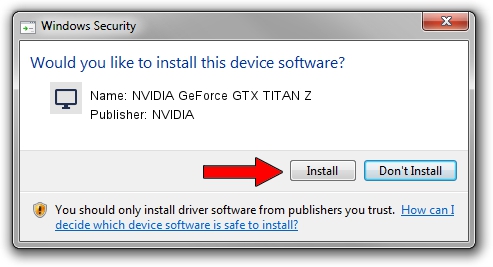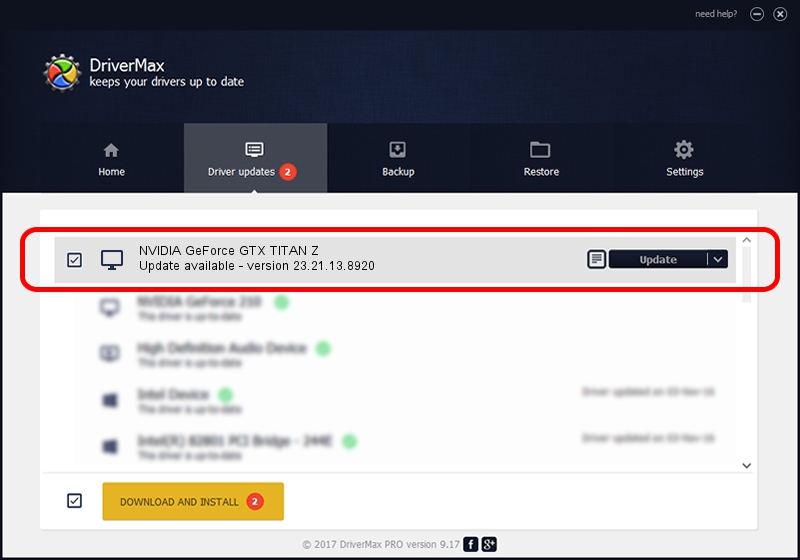Advertising seems to be blocked by your browser.
The ads help us provide this software and web site to you for free.
Please support our project by allowing our site to show ads.
Home /
Manufacturers /
NVIDIA /
NVIDIA GeForce GTX TITAN Z /
PCI/VEN_10DE&DEV_1001 /
23.21.13.8920 Mar 28, 2018
NVIDIA NVIDIA GeForce GTX TITAN Z - two ways of downloading and installing the driver
NVIDIA GeForce GTX TITAN Z is a Display Adapters device. This driver was developed by NVIDIA. The hardware id of this driver is PCI/VEN_10DE&DEV_1001.
1. Manually install NVIDIA NVIDIA GeForce GTX TITAN Z driver
- You can download from the link below the driver installer file for the NVIDIA NVIDIA GeForce GTX TITAN Z driver. The archive contains version 23.21.13.8920 released on 2018-03-28 of the driver.
- Start the driver installer file from a user account with the highest privileges (rights). If your User Access Control (UAC) is running please confirm the installation of the driver and run the setup with administrative rights.
- Go through the driver setup wizard, which will guide you; it should be quite easy to follow. The driver setup wizard will analyze your PC and will install the right driver.
- When the operation finishes restart your computer in order to use the updated driver. As you can see it was quite smple to install a Windows driver!
Download size of the driver: 246576972 bytes (235.15 MB)
This driver was rated with an average of 4.6 stars by 2858 users.
This driver will work for the following versions of Windows:
- This driver works on Windows 7 64 bits
- This driver works on Windows 8 64 bits
- This driver works on Windows 8.1 64 bits
2. Installing the NVIDIA NVIDIA GeForce GTX TITAN Z driver using DriverMax: the easy way
The advantage of using DriverMax is that it will setup the driver for you in just a few seconds and it will keep each driver up to date, not just this one. How easy can you install a driver using DriverMax? Let's follow a few steps!
- Open DriverMax and click on the yellow button named ~SCAN FOR DRIVER UPDATES NOW~. Wait for DriverMax to scan and analyze each driver on your PC.
- Take a look at the list of driver updates. Scroll the list down until you locate the NVIDIA NVIDIA GeForce GTX TITAN Z driver. Click the Update button.
- That's all, the driver is now installed!

Jun 12 2024 1:41PM / Written by Dan Armano for DriverMax
follow @danarm