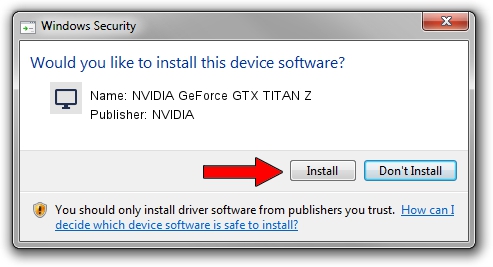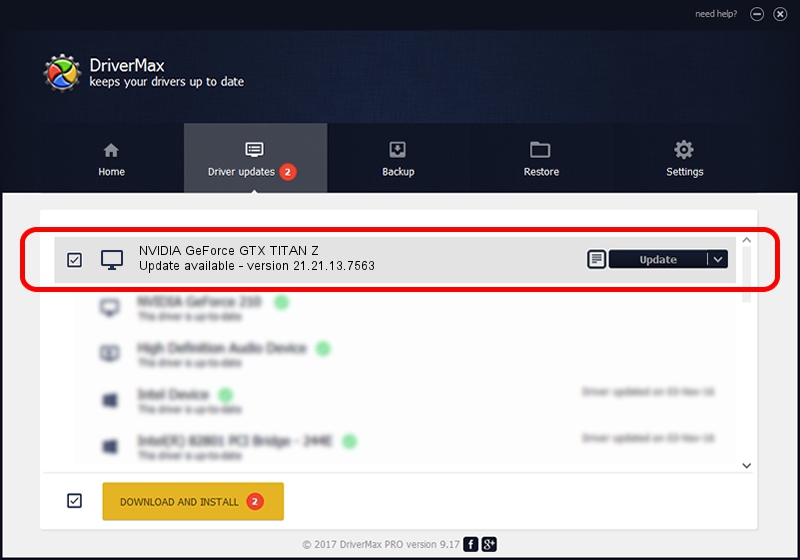Advertising seems to be blocked by your browser.
The ads help us provide this software and web site to you for free.
Please support our project by allowing our site to show ads.
Home /
Manufacturers /
NVIDIA /
NVIDIA GeForce GTX TITAN Z /
PCI/VEN_10DE&DEV_1001 /
21.21.13.7563 Oct 21, 2016
Download and install NVIDIA NVIDIA GeForce GTX TITAN Z driver
NVIDIA GeForce GTX TITAN Z is a Display Adapters device. This driver was developed by NVIDIA. PCI/VEN_10DE&DEV_1001 is the matching hardware id of this device.
1. NVIDIA NVIDIA GeForce GTX TITAN Z - install the driver manually
- You can download from the link below the driver installer file for the NVIDIA NVIDIA GeForce GTX TITAN Z driver. The archive contains version 21.21.13.7563 dated 2016-10-21 of the driver.
- Start the driver installer file from a user account with administrative rights. If your User Access Control (UAC) is running please confirm the installation of the driver and run the setup with administrative rights.
- Go through the driver setup wizard, which will guide you; it should be quite easy to follow. The driver setup wizard will analyze your computer and will install the right driver.
- When the operation finishes restart your PC in order to use the updated driver. As you can see it was quite smple to install a Windows driver!
File size of the driver: 160589540 bytes (153.15 MB)
This driver was rated with an average of 5 stars by 1087 users.
This driver is fully compatible with the following versions of Windows:
- This driver works on Windows 7 32 bits
- This driver works on Windows 8 32 bits
- This driver works on Windows 8.1 32 bits
2. How to install NVIDIA NVIDIA GeForce GTX TITAN Z driver using DriverMax
The most important advantage of using DriverMax is that it will setup the driver for you in the easiest possible way and it will keep each driver up to date, not just this one. How easy can you install a driver using DriverMax? Let's take a look!
- Start DriverMax and click on the yellow button named ~SCAN FOR DRIVER UPDATES NOW~. Wait for DriverMax to analyze each driver on your PC.
- Take a look at the list of available driver updates. Scroll the list down until you find the NVIDIA NVIDIA GeForce GTX TITAN Z driver. Click on Update.
- That's all, the driver is now installed!

May 14 2024 12:46AM / Written by Daniel Statescu for DriverMax
follow @DanielStatescu