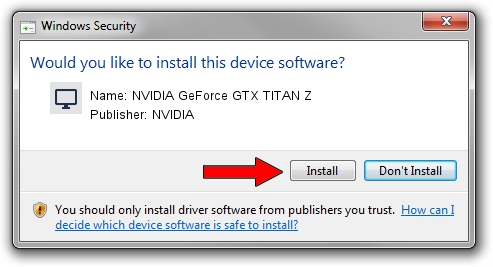Advertising seems to be blocked by your browser.
The ads help us provide this software and web site to you for free.
Please support our project by allowing our site to show ads.
Home /
Manufacturers /
NVIDIA /
NVIDIA GeForce GTX TITAN Z /
PCI/VEN_10DE&DEV_1001 /
10.18.13.6822 May 19, 2016
Driver for NVIDIA NVIDIA GeForce GTX TITAN Z - downloading and installing it
NVIDIA GeForce GTX TITAN Z is a Display Adapters device. This Windows driver was developed by NVIDIA. PCI/VEN_10DE&DEV_1001 is the matching hardware id of this device.
1. Install NVIDIA NVIDIA GeForce GTX TITAN Z driver manually
- Download the driver setup file for NVIDIA NVIDIA GeForce GTX TITAN Z driver from the location below. This is the download link for the driver version 10.18.13.6822 released on 2016-05-19.
- Run the driver setup file from a Windows account with the highest privileges (rights). If your UAC (User Access Control) is running then you will have to confirm the installation of the driver and run the setup with administrative rights.
- Go through the driver installation wizard, which should be quite easy to follow. The driver installation wizard will scan your PC for compatible devices and will install the driver.
- Shutdown and restart your computer and enjoy the updated driver, it is as simple as that.
Download size of the driver: 250404232 bytes (238.80 MB)
This driver was installed by many users and received an average rating of 4.3 stars out of 65917 votes.
This driver is fully compatible with the following versions of Windows:
- This driver works on Windows Vista 64 bits
- This driver works on Windows 7 64 bits
- This driver works on Windows 8 64 bits
- This driver works on Windows 8.1 64 bits
2. How to install NVIDIA NVIDIA GeForce GTX TITAN Z driver using DriverMax
The most important advantage of using DriverMax is that it will setup the driver for you in the easiest possible way and it will keep each driver up to date. How can you install a driver using DriverMax? Let's see!
- Open DriverMax and press on the yellow button named ~SCAN FOR DRIVER UPDATES NOW~. Wait for DriverMax to analyze each driver on your PC.
- Take a look at the list of detected driver updates. Scroll the list down until you find the NVIDIA NVIDIA GeForce GTX TITAN Z driver. Click the Update button.
- Enjoy using the updated driver! :)

Mar 15 2024 9:07PM / Written by Dan Armano for DriverMax
follow @danarm