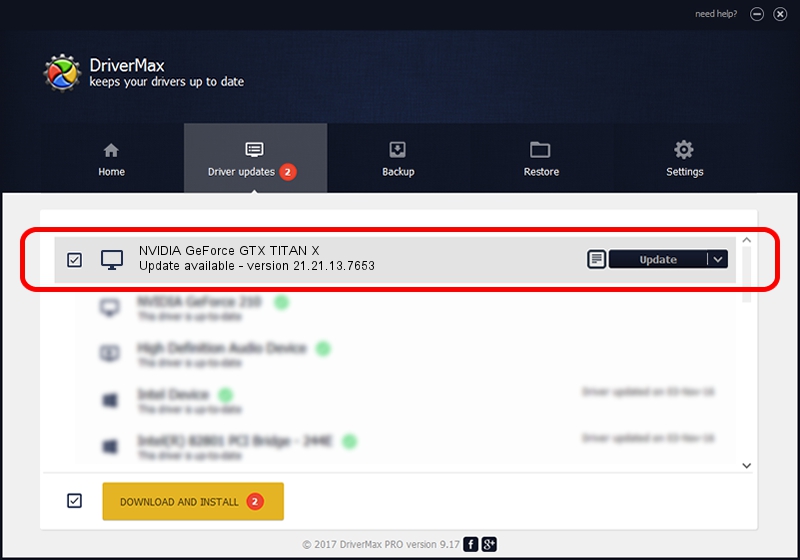Advertising seems to be blocked by your browser.
The ads help us provide this software and web site to you for free.
Please support our project by allowing our site to show ads.
Home /
Manufacturers /
NVIDIA /
NVIDIA GeForce GTX TITAN X /
PCI/VEN_10DE&DEV_17C2&SUBSYS_113210DE /
21.21.13.7653 Dec 29, 2016
Download and install NVIDIA NVIDIA GeForce GTX TITAN X driver
NVIDIA GeForce GTX TITAN X is a Display Adapters device. This driver was developed by NVIDIA. The hardware id of this driver is PCI/VEN_10DE&DEV_17C2&SUBSYS_113210DE.
1. How to manually install NVIDIA NVIDIA GeForce GTX TITAN X driver
- Download the driver setup file for NVIDIA NVIDIA GeForce GTX TITAN X driver from the link below. This is the download link for the driver version 21.21.13.7653 dated 2016-12-29.
- Run the driver setup file from a Windows account with administrative rights. If your User Access Control (UAC) is running then you will have to accept of the driver and run the setup with administrative rights.
- Follow the driver setup wizard, which should be pretty straightforward. The driver setup wizard will analyze your PC for compatible devices and will install the driver.
- Shutdown and restart your PC and enjoy the fresh driver, it is as simple as that.
The file size of this driver is 161351842 bytes (153.88 MB)
This driver received an average rating of 4.4 stars out of 57578 votes.
This driver will work for the following versions of Windows:
- This driver works on Windows 7 32 bits
- This driver works on Windows 8 32 bits
- This driver works on Windows 8.1 32 bits
2. How to use DriverMax to install NVIDIA NVIDIA GeForce GTX TITAN X driver
The advantage of using DriverMax is that it will setup the driver for you in just a few seconds and it will keep each driver up to date, not just this one. How can you install a driver using DriverMax? Let's take a look!
- Start DriverMax and press on the yellow button named ~SCAN FOR DRIVER UPDATES NOW~. Wait for DriverMax to analyze each driver on your PC.
- Take a look at the list of detected driver updates. Scroll the list down until you locate the NVIDIA NVIDIA GeForce GTX TITAN X driver. Click the Update button.
- Enjoy using the updated driver! :)

May 18 2024 8:05AM / Written by Dan Armano for DriverMax
follow @danarm