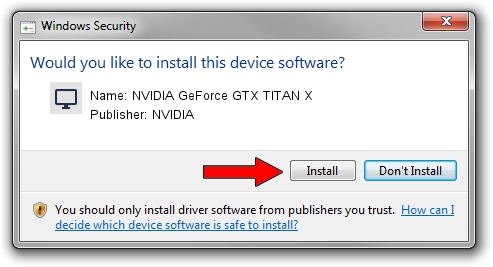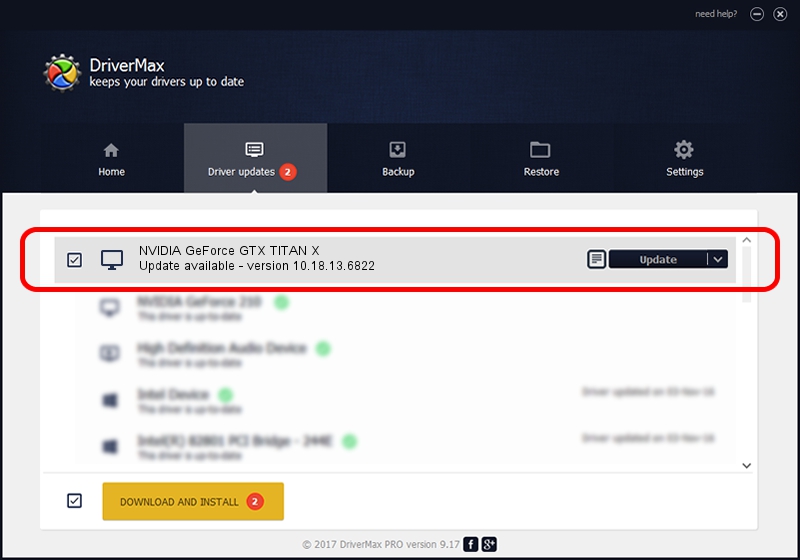Advertising seems to be blocked by your browser.
The ads help us provide this software and web site to you for free.
Please support our project by allowing our site to show ads.
Home /
Manufacturers /
NVIDIA /
NVIDIA GeForce GTX TITAN X /
PCI/VEN_10DE&DEV_17C2&SUBSYS_113210DE /
10.18.13.6822 May 19, 2016
NVIDIA NVIDIA GeForce GTX TITAN X - two ways of downloading and installing the driver
NVIDIA GeForce GTX TITAN X is a Display Adapters device. This driver was developed by NVIDIA. In order to make sure you are downloading the exact right driver the hardware id is PCI/VEN_10DE&DEV_17C2&SUBSYS_113210DE.
1. Install NVIDIA NVIDIA GeForce GTX TITAN X driver manually
- You can download from the link below the driver setup file for the NVIDIA NVIDIA GeForce GTX TITAN X driver. The archive contains version 10.18.13.6822 dated 2016-05-19 of the driver.
- Run the driver installer file from a user account with administrative rights. If your UAC (User Access Control) is started please accept of the driver and run the setup with administrative rights.
- Go through the driver installation wizard, which will guide you; it should be pretty easy to follow. The driver installation wizard will analyze your computer and will install the right driver.
- When the operation finishes restart your computer in order to use the updated driver. As you can see it was quite smple to install a Windows driver!
Size of this driver: 253313283 bytes (241.58 MB)
Driver rating 4.3 stars out of 21474 votes.
This driver will work for the following versions of Windows:
- This driver works on Windows 10 64 bits
- This driver works on Windows 11 64 bits
2. Using DriverMax to install NVIDIA NVIDIA GeForce GTX TITAN X driver
The advantage of using DriverMax is that it will setup the driver for you in just a few seconds and it will keep each driver up to date, not just this one. How can you install a driver with DriverMax? Let's follow a few steps!
- Start DriverMax and push on the yellow button that says ~SCAN FOR DRIVER UPDATES NOW~. Wait for DriverMax to scan and analyze each driver on your PC.
- Take a look at the list of driver updates. Search the list until you find the NVIDIA NVIDIA GeForce GTX TITAN X driver. Click on Update.
- Finished installing the driver!

Mar 16 2024 5:23PM / Written by Andreea Kartman for DriverMax
follow @DeeaKartman