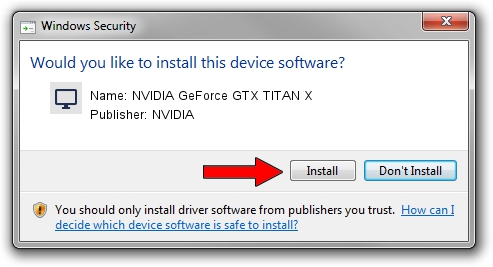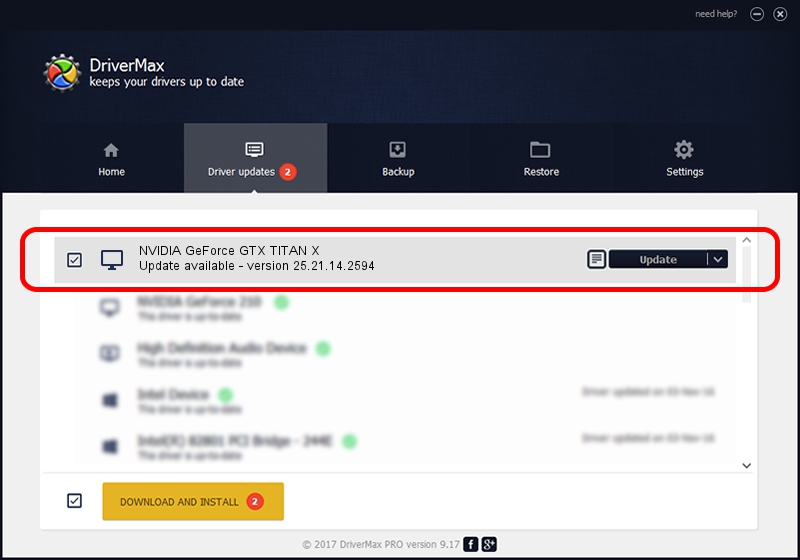Advertising seems to be blocked by your browser.
The ads help us provide this software and web site to you for free.
Please support our project by allowing our site to show ads.
Home /
Manufacturers /
NVIDIA /
NVIDIA GeForce GTX TITAN X /
PCI/VEN_10DE&DEV_17C2&SUBSYS_079A1028 /
25.21.14.2594 Jul 06, 2019
Download and install NVIDIA NVIDIA GeForce GTX TITAN X driver
NVIDIA GeForce GTX TITAN X is a Display Adapters hardware device. The Windows version of this driver was developed by NVIDIA. The hardware id of this driver is PCI/VEN_10DE&DEV_17C2&SUBSYS_079A1028.
1. Manually install NVIDIA NVIDIA GeForce GTX TITAN X driver
- Download the driver setup file for NVIDIA NVIDIA GeForce GTX TITAN X driver from the link below. This download link is for the driver version 25.21.14.2594 released on 2019-07-06.
- Run the driver installation file from a Windows account with administrative rights. If your UAC (User Access Control) is running then you will have to confirm the installation of the driver and run the setup with administrative rights.
- Go through the driver installation wizard, which should be quite easy to follow. The driver installation wizard will scan your PC for compatible devices and will install the driver.
- Shutdown and restart your computer and enjoy the new driver, it is as simple as that.
Driver file size: 291080875 bytes (277.60 MB)
This driver was rated with an average of 4.8 stars by 56294 users.
This driver was released for the following versions of Windows:
- This driver works on Windows 7 64 bits
- This driver works on Windows 8 64 bits
- This driver works on Windows 8.1 64 bits
2. How to install NVIDIA NVIDIA GeForce GTX TITAN X driver using DriverMax
The advantage of using DriverMax is that it will setup the driver for you in just a few seconds and it will keep each driver up to date. How easy can you install a driver with DriverMax? Let's take a look!
- Start DriverMax and push on the yellow button that says ~SCAN FOR DRIVER UPDATES NOW~. Wait for DriverMax to analyze each driver on your computer.
- Take a look at the list of detected driver updates. Search the list until you find the NVIDIA NVIDIA GeForce GTX TITAN X driver. Click the Update button.
- Finished installing the driver!

Jul 15 2024 3:05AM / Written by Andreea Kartman for DriverMax
follow @DeeaKartman