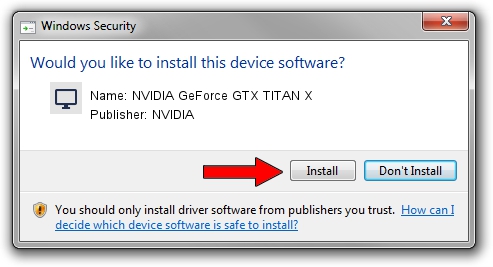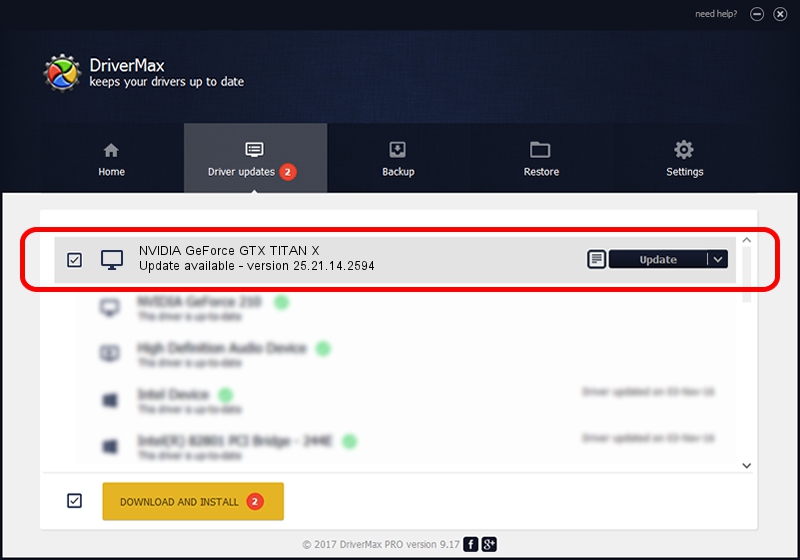Advertising seems to be blocked by your browser.
The ads help us provide this software and web site to you for free.
Please support our project by allowing our site to show ads.
Home /
Manufacturers /
NVIDIA /
NVIDIA GeForce GTX TITAN X /
PCI/VEN_10DE&DEV_17C2&SUBSYS_07901028 /
25.21.14.2594 Jul 06, 2019
Driver for NVIDIA NVIDIA GeForce GTX TITAN X - downloading and installing it
NVIDIA GeForce GTX TITAN X is a Display Adapters device. This driver was developed by NVIDIA. PCI/VEN_10DE&DEV_17C2&SUBSYS_07901028 is the matching hardware id of this device.
1. How to manually install NVIDIA NVIDIA GeForce GTX TITAN X driver
- Download the setup file for NVIDIA NVIDIA GeForce GTX TITAN X driver from the link below. This download link is for the driver version 25.21.14.2594 released on 2019-07-06.
- Run the driver setup file from a Windows account with administrative rights. If your User Access Control (UAC) is started then you will have to confirm the installation of the driver and run the setup with administrative rights.
- Follow the driver setup wizard, which should be pretty straightforward. The driver setup wizard will scan your PC for compatible devices and will install the driver.
- Shutdown and restart your computer and enjoy the new driver, it is as simple as that.
Size of this driver: 291080875 bytes (277.60 MB)
This driver received an average rating of 4.4 stars out of 56282 votes.
This driver is compatible with the following versions of Windows:
- This driver works on Windows 7 64 bits
- This driver works on Windows 8 64 bits
- This driver works on Windows 8.1 64 bits
2. The easy way: using DriverMax to install NVIDIA NVIDIA GeForce GTX TITAN X driver
The advantage of using DriverMax is that it will setup the driver for you in just a few seconds and it will keep each driver up to date. How easy can you install a driver using DriverMax? Let's follow a few steps!
- Start DriverMax and press on the yellow button named ~SCAN FOR DRIVER UPDATES NOW~. Wait for DriverMax to analyze each driver on your computer.
- Take a look at the list of available driver updates. Scroll the list down until you find the NVIDIA NVIDIA GeForce GTX TITAN X driver. Click the Update button.
- That's all, the driver is now installed!

Jul 15 2024 3:05AM / Written by Dan Armano for DriverMax
follow @danarm