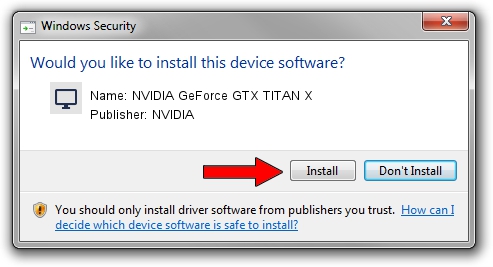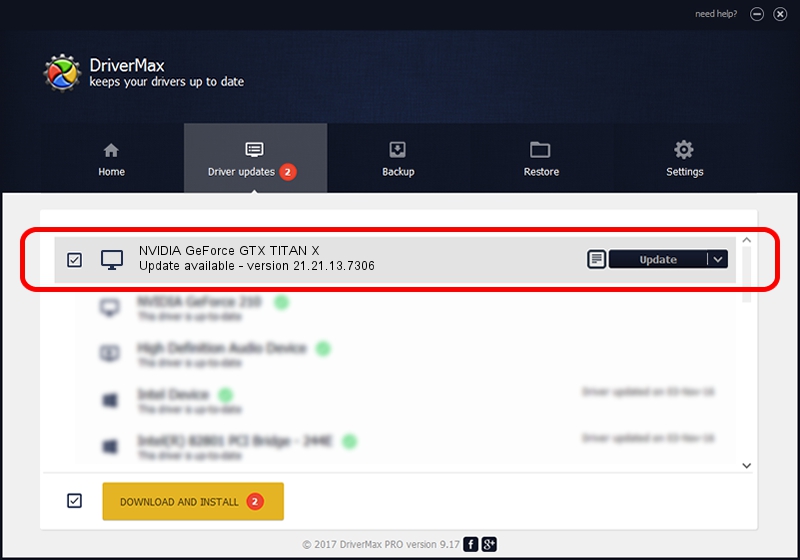Advertising seems to be blocked by your browser.
The ads help us provide this software and web site to you for free.
Please support our project by allowing our site to show ads.
Home /
Manufacturers /
NVIDIA /
NVIDIA GeForce GTX TITAN X /
PCI/VEN_10DE&DEV_17C2&SUBSYS_07901028 /
21.21.13.7306 Oct 01, 2016
Driver for NVIDIA NVIDIA GeForce GTX TITAN X - downloading and installing it
NVIDIA GeForce GTX TITAN X is a Display Adapters device. This driver was developed by NVIDIA. The hardware id of this driver is PCI/VEN_10DE&DEV_17C2&SUBSYS_07901028.
1. NVIDIA NVIDIA GeForce GTX TITAN X - install the driver manually
- You can download from the link below the driver setup file for the NVIDIA NVIDIA GeForce GTX TITAN X driver. The archive contains version 21.21.13.7306 dated 2016-10-01 of the driver.
- Start the driver installer file from a user account with administrative rights. If your User Access Control Service (UAC) is started please accept of the driver and run the setup with administrative rights.
- Go through the driver setup wizard, which will guide you; it should be quite easy to follow. The driver setup wizard will scan your PC and will install the right driver.
- When the operation finishes shutdown and restart your computer in order to use the updated driver. As you can see it was quite smple to install a Windows driver!
File size of the driver: 225118944 bytes (214.69 MB)
Driver rating 4.4 stars out of 24393 votes.
This driver is compatible with the following versions of Windows:
- This driver works on Windows Vista 64 bits
- This driver works on Windows 7 64 bits
- This driver works on Windows 8 64 bits
- This driver works on Windows 8.1 64 bits
2. Installing the NVIDIA NVIDIA GeForce GTX TITAN X driver using DriverMax: the easy way
The advantage of using DriverMax is that it will setup the driver for you in just a few seconds and it will keep each driver up to date, not just this one. How can you install a driver with DriverMax? Let's follow a few steps!
- Open DriverMax and push on the yellow button named ~SCAN FOR DRIVER UPDATES NOW~. Wait for DriverMax to scan and analyze each driver on your PC.
- Take a look at the list of detected driver updates. Search the list until you locate the NVIDIA NVIDIA GeForce GTX TITAN X driver. Click the Update button.
- Enjoy using the updated driver! :)

May 12 2024 10:09PM / Written by Andreea Kartman for DriverMax
follow @DeeaKartman