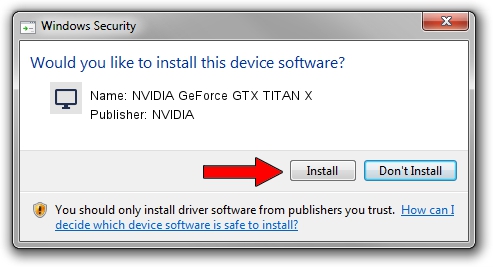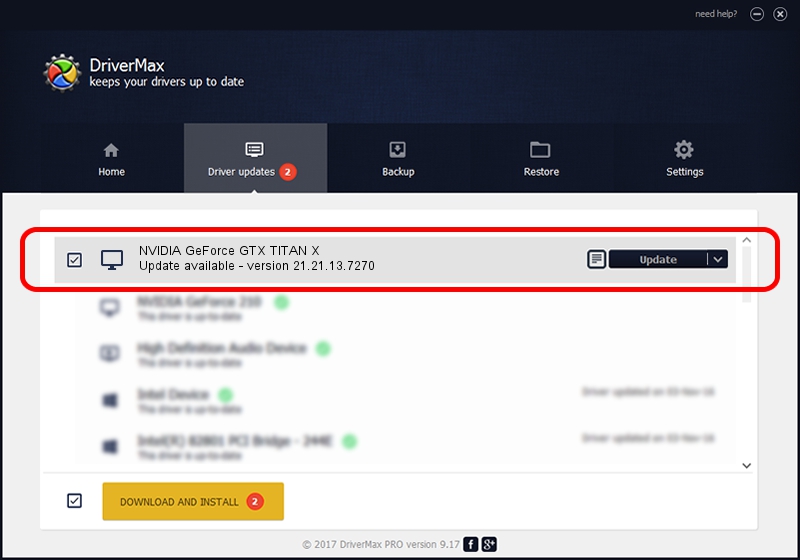Advertising seems to be blocked by your browser.
The ads help us provide this software and web site to you for free.
Please support our project by allowing our site to show ads.
Home /
Manufacturers /
NVIDIA /
NVIDIA GeForce GTX TITAN X /
PCI/VEN_10DE&DEV_17C2&SUBSYS_07901028 /
21.21.13.7270 Aug 25, 2016
Driver for NVIDIA NVIDIA GeForce GTX TITAN X - downloading and installing it
NVIDIA GeForce GTX TITAN X is a Display Adapters device. The developer of this driver was NVIDIA. The hardware id of this driver is PCI/VEN_10DE&DEV_17C2&SUBSYS_07901028; this string has to match your hardware.
1. NVIDIA NVIDIA GeForce GTX TITAN X - install the driver manually
- You can download from the link below the driver installer file for the NVIDIA NVIDIA GeForce GTX TITAN X driver. The archive contains version 21.21.13.7270 dated 2016-08-25 of the driver.
- Run the driver installer file from a user account with the highest privileges (rights). If your UAC (User Access Control) is started please accept of the driver and run the setup with administrative rights.
- Go through the driver setup wizard, which will guide you; it should be pretty easy to follow. The driver setup wizard will analyze your PC and will install the right driver.
- When the operation finishes shutdown and restart your computer in order to use the updated driver. It is as simple as that to install a Windows driver!
File size of the driver: 169648700 bytes (161.79 MB)
Driver rating 3.2 stars out of 83458 votes.
This driver was released for the following versions of Windows:
- This driver works on Windows Vista 32 bits
- This driver works on Windows 7 32 bits
- This driver works on Windows 8 32 bits
- This driver works on Windows 8.1 32 bits
2. How to install NVIDIA NVIDIA GeForce GTX TITAN X driver using DriverMax
The most important advantage of using DriverMax is that it will setup the driver for you in just a few seconds and it will keep each driver up to date, not just this one. How easy can you install a driver with DriverMax? Let's follow a few steps!
- Open DriverMax and press on the yellow button that says ~SCAN FOR DRIVER UPDATES NOW~. Wait for DriverMax to scan and analyze each driver on your computer.
- Take a look at the list of detected driver updates. Scroll the list down until you find the NVIDIA NVIDIA GeForce GTX TITAN X driver. Click the Update button.
- That's all, the driver is now installed!

May 11 2024 1:36AM / Written by Dan Armano for DriverMax
follow @danarm