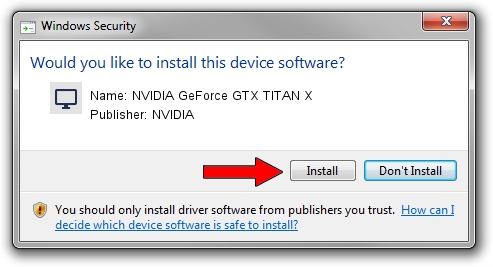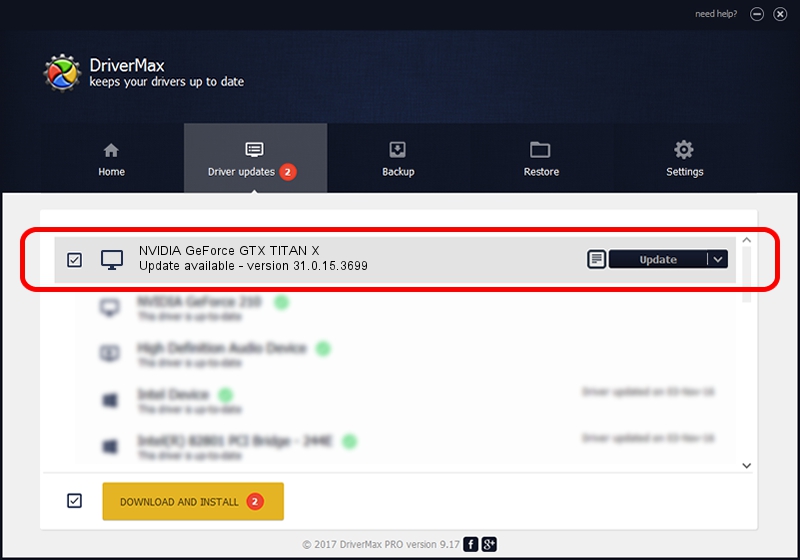Advertising seems to be blocked by your browser.
The ads help us provide this software and web site to you for free.
Please support our project by allowing our site to show ads.
Home /
Manufacturers /
NVIDIA /
NVIDIA GeForce GTX TITAN X /
PCI/VEN_10DE&DEV_17C2&SUBSYS_068B1028 /
31.0.15.3699 Aug 04, 2023
Download and install NVIDIA NVIDIA GeForce GTX TITAN X driver
NVIDIA GeForce GTX TITAN X is a Display Adapters hardware device. The developer of this driver was NVIDIA. The hardware id of this driver is PCI/VEN_10DE&DEV_17C2&SUBSYS_068B1028; this string has to match your hardware.
1. How to manually install NVIDIA NVIDIA GeForce GTX TITAN X driver
- You can download from the link below the driver setup file for the NVIDIA NVIDIA GeForce GTX TITAN X driver. The archive contains version 31.0.15.3699 dated 2023-08-04 of the driver.
- Run the driver installer file from a user account with the highest privileges (rights). If your UAC (User Access Control) is running please confirm the installation of the driver and run the setup with administrative rights.
- Follow the driver installation wizard, which will guide you; it should be pretty easy to follow. The driver installation wizard will scan your computer and will install the right driver.
- When the operation finishes shutdown and restart your PC in order to use the updated driver. As you can see it was quite smple to install a Windows driver!
Driver rating 4 stars out of 92803 votes.
2. How to use DriverMax to install NVIDIA NVIDIA GeForce GTX TITAN X driver
The most important advantage of using DriverMax is that it will setup the driver for you in just a few seconds and it will keep each driver up to date. How can you install a driver using DriverMax? Let's take a look!
- Start DriverMax and press on the yellow button named ~SCAN FOR DRIVER UPDATES NOW~. Wait for DriverMax to scan and analyze each driver on your computer.
- Take a look at the list of available driver updates. Scroll the list down until you locate the NVIDIA NVIDIA GeForce GTX TITAN X driver. Click the Update button.
- Finished installing the driver!

Sep 30 2024 8:22AM / Written by Andreea Kartman for DriverMax
follow @DeeaKartman