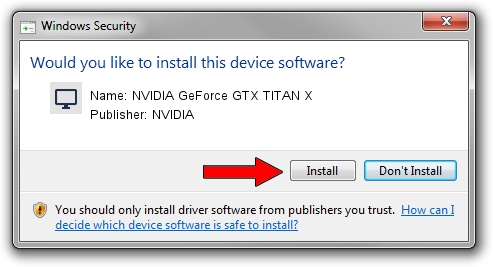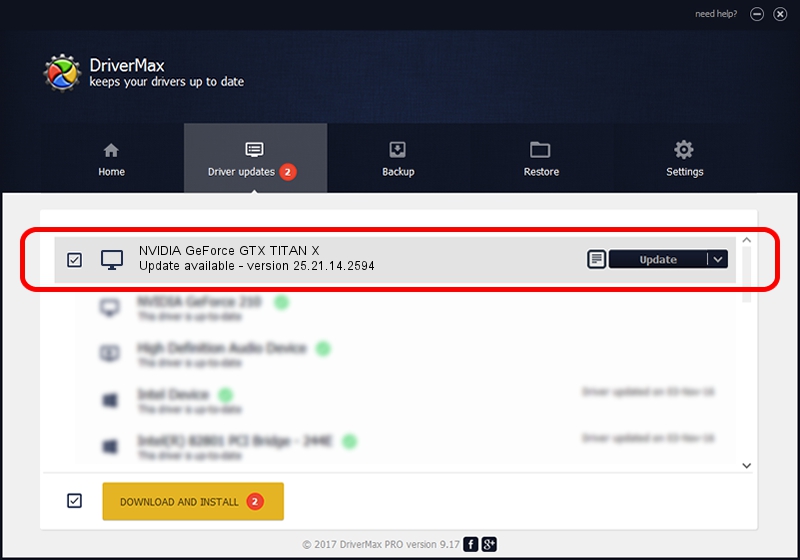Advertising seems to be blocked by your browser.
The ads help us provide this software and web site to you for free.
Please support our project by allowing our site to show ads.
Home /
Manufacturers /
NVIDIA /
NVIDIA GeForce GTX TITAN X /
PCI/VEN_10DE&DEV_17C2&SUBSYS_068B1028 /
25.21.14.2594 Jul 06, 2019
NVIDIA NVIDIA GeForce GTX TITAN X how to download and install the driver
NVIDIA GeForce GTX TITAN X is a Display Adapters hardware device. The developer of this driver was NVIDIA. In order to make sure you are downloading the exact right driver the hardware id is PCI/VEN_10DE&DEV_17C2&SUBSYS_068B1028.
1. NVIDIA NVIDIA GeForce GTX TITAN X driver - how to install it manually
- Download the driver setup file for NVIDIA NVIDIA GeForce GTX TITAN X driver from the link below. This is the download link for the driver version 25.21.14.2594 released on 2019-07-06.
- Run the driver installation file from a Windows account with the highest privileges (rights). If your User Access Control (UAC) is enabled then you will have to confirm the installation of the driver and run the setup with administrative rights.
- Go through the driver installation wizard, which should be quite easy to follow. The driver installation wizard will analyze your PC for compatible devices and will install the driver.
- Shutdown and restart your PC and enjoy the new driver, it is as simple as that.
Driver file size: 291080875 bytes (277.60 MB)
This driver received an average rating of 4.1 stars out of 56273 votes.
This driver is compatible with the following versions of Windows:
- This driver works on Windows 7 64 bits
- This driver works on Windows 8 64 bits
- This driver works on Windows 8.1 64 bits
2. Installing the NVIDIA NVIDIA GeForce GTX TITAN X driver using DriverMax: the easy way
The most important advantage of using DriverMax is that it will setup the driver for you in the easiest possible way and it will keep each driver up to date, not just this one. How easy can you install a driver using DriverMax? Let's see!
- Start DriverMax and push on the yellow button named ~SCAN FOR DRIVER UPDATES NOW~. Wait for DriverMax to scan and analyze each driver on your PC.
- Take a look at the list of driver updates. Search the list until you find the NVIDIA NVIDIA GeForce GTX TITAN X driver. Click the Update button.
- That's it, you installed your first driver!

Jul 15 2024 3:05AM / Written by Dan Armano for DriverMax
follow @danarm