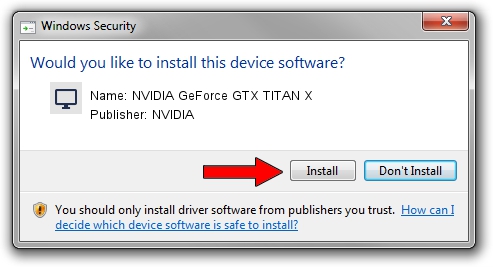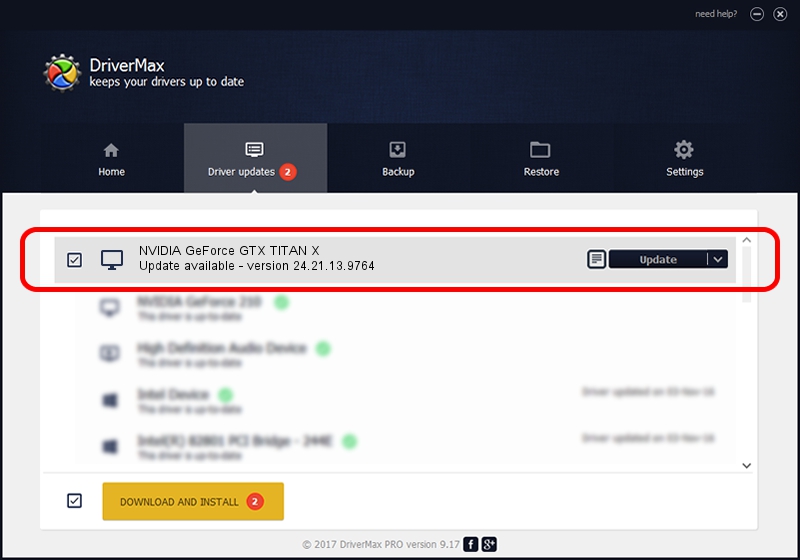Advertising seems to be blocked by your browser.
The ads help us provide this software and web site to you for free.
Please support our project by allowing our site to show ads.
Home /
Manufacturers /
NVIDIA /
NVIDIA GeForce GTX TITAN X /
PCI/VEN_10DE&DEV_17C2&SUBSYS_068B1028 /
24.21.13.9764 May 07, 2018
NVIDIA NVIDIA GeForce GTX TITAN X driver download and installation
NVIDIA GeForce GTX TITAN X is a Display Adapters device. This Windows driver was developed by NVIDIA. The hardware id of this driver is PCI/VEN_10DE&DEV_17C2&SUBSYS_068B1028; this string has to match your hardware.
1. Install NVIDIA NVIDIA GeForce GTX TITAN X driver manually
- Download the driver setup file for NVIDIA NVIDIA GeForce GTX TITAN X driver from the location below. This is the download link for the driver version 24.21.13.9764 released on 2018-05-07.
- Run the driver installation file from a Windows account with the highest privileges (rights). If your User Access Control Service (UAC) is enabled then you will have to confirm the installation of the driver and run the setup with administrative rights.
- Go through the driver setup wizard, which should be quite straightforward. The driver setup wizard will analyze your PC for compatible devices and will install the driver.
- Restart your PC and enjoy the updated driver, it is as simple as that.
File size of the driver: 257353821 bytes (245.43 MB)
This driver was rated with an average of 4.9 stars by 93329 users.
This driver is compatible with the following versions of Windows:
- This driver works on Windows 7 64 bits
- This driver works on Windows 8 64 bits
- This driver works on Windows 8.1 64 bits
2. Using DriverMax to install NVIDIA NVIDIA GeForce GTX TITAN X driver
The most important advantage of using DriverMax is that it will install the driver for you in just a few seconds and it will keep each driver up to date, not just this one. How easy can you install a driver using DriverMax? Let's follow a few steps!
- Start DriverMax and push on the yellow button that says ~SCAN FOR DRIVER UPDATES NOW~. Wait for DriverMax to scan and analyze each driver on your PC.
- Take a look at the list of driver updates. Scroll the list down until you locate the NVIDIA NVIDIA GeForce GTX TITAN X driver. Click on Update.
- Enjoy using the updated driver! :)

Jun 14 2024 7:40PM / Written by Daniel Statescu for DriverMax
follow @DanielStatescu