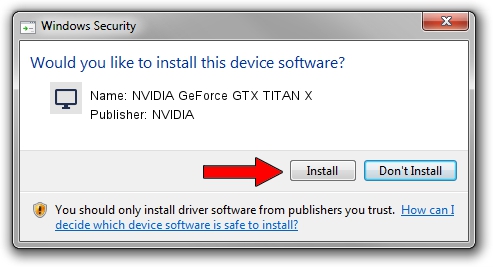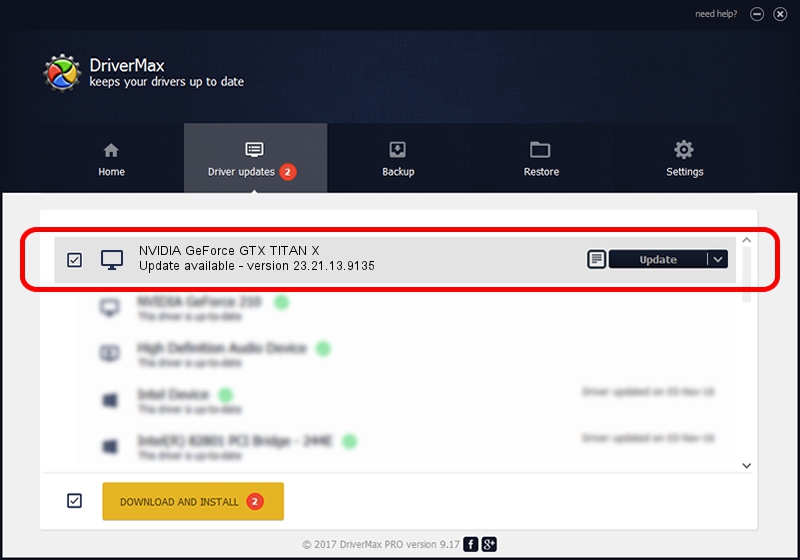Advertising seems to be blocked by your browser.
The ads help us provide this software and web site to you for free.
Please support our project by allowing our site to show ads.
Home /
Manufacturers /
NVIDIA /
NVIDIA GeForce GTX TITAN X /
PCI/VEN_10DE&DEV_17C2&SUBSYS_068B1028 /
23.21.13.9135 Mar 23, 2018
Download and install NVIDIA NVIDIA GeForce GTX TITAN X driver
NVIDIA GeForce GTX TITAN X is a Display Adapters device. The developer of this driver was NVIDIA. The hardware id of this driver is PCI/VEN_10DE&DEV_17C2&SUBSYS_068B1028; this string has to match your hardware.
1. NVIDIA NVIDIA GeForce GTX TITAN X driver - how to install it manually
- You can download from the link below the driver installer file for the NVIDIA NVIDIA GeForce GTX TITAN X driver. The archive contains version 23.21.13.9135 dated 2018-03-23 of the driver.
- Start the driver installer file from a user account with administrative rights. If your User Access Control Service (UAC) is enabled please confirm the installation of the driver and run the setup with administrative rights.
- Go through the driver installation wizard, which will guide you; it should be quite easy to follow. The driver installation wizard will analyze your computer and will install the right driver.
- When the operation finishes restart your PC in order to use the updated driver. It is as simple as that to install a Windows driver!
File size of the driver: 248020374 bytes (236.53 MB)
This driver was installed by many users and received an average rating of 4.3 stars out of 26354 votes.
This driver is compatible with the following versions of Windows:
- This driver works on Windows 7 64 bits
- This driver works on Windows 8 64 bits
- This driver works on Windows 8.1 64 bits
2. How to use DriverMax to install NVIDIA NVIDIA GeForce GTX TITAN X driver
The advantage of using DriverMax is that it will install the driver for you in the easiest possible way and it will keep each driver up to date. How easy can you install a driver using DriverMax? Let's take a look!
- Start DriverMax and click on the yellow button that says ~SCAN FOR DRIVER UPDATES NOW~. Wait for DriverMax to scan and analyze each driver on your PC.
- Take a look at the list of driver updates. Search the list until you find the NVIDIA NVIDIA GeForce GTX TITAN X driver. Click the Update button.
- That's all, the driver is now installed!

Jun 11 2024 11:02AM / Written by Andreea Kartman for DriverMax
follow @DeeaKartman