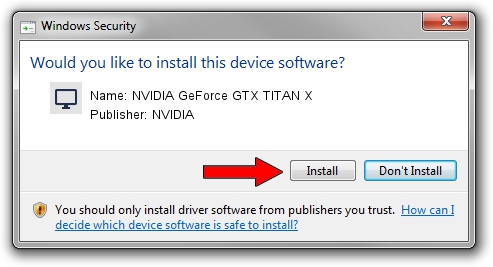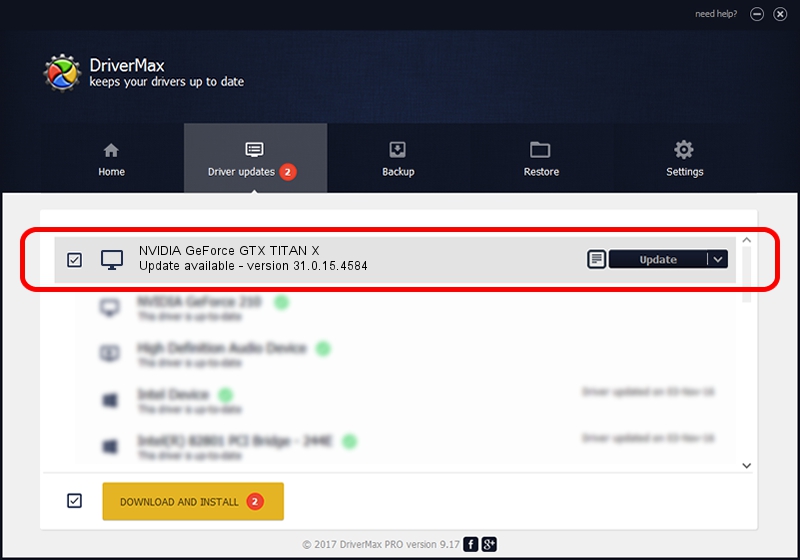Advertising seems to be blocked by your browser.
The ads help us provide this software and web site to you for free.
Please support our project by allowing our site to show ads.
Home /
Manufacturers /
NVIDIA /
NVIDIA GeForce GTX TITAN X /
PCI/VEN_10DE&DEV_17C2 /
31.0.15.4584 Oct 11, 2023
NVIDIA NVIDIA GeForce GTX TITAN X - two ways of downloading and installing the driver
NVIDIA GeForce GTX TITAN X is a Display Adapters hardware device. This driver was developed by NVIDIA. In order to make sure you are downloading the exact right driver the hardware id is PCI/VEN_10DE&DEV_17C2.
1. Install NVIDIA NVIDIA GeForce GTX TITAN X driver manually
- Download the setup file for NVIDIA NVIDIA GeForce GTX TITAN X driver from the link below. This is the download link for the driver version 31.0.15.4584 dated 2023-10-11.
- Run the driver setup file from a Windows account with administrative rights. If your User Access Control Service (UAC) is enabled then you will have to accept of the driver and run the setup with administrative rights.
- Follow the driver installation wizard, which should be pretty straightforward. The driver installation wizard will analyze your PC for compatible devices and will install the driver.
- Shutdown and restart your computer and enjoy the updated driver, as you can see it was quite smple.
Driver file size: 915163772 bytes (872.77 MB)
This driver was rated with an average of 4.4 stars by 69990 users.
This driver is compatible with the following versions of Windows:
- This driver works on Windows 10 64 bits
- This driver works on Windows 11 64 bits
2. The easy way: using DriverMax to install NVIDIA NVIDIA GeForce GTX TITAN X driver
The advantage of using DriverMax is that it will setup the driver for you in the easiest possible way and it will keep each driver up to date, not just this one. How can you install a driver with DriverMax? Let's follow a few steps!
- Open DriverMax and press on the yellow button that says ~SCAN FOR DRIVER UPDATES NOW~. Wait for DriverMax to scan and analyze each driver on your computer.
- Take a look at the list of available driver updates. Scroll the list down until you locate the NVIDIA NVIDIA GeForce GTX TITAN X driver. Click the Update button.
- Finished installing the driver!

Sep 23 2024 11:19AM / Written by Dan Armano for DriverMax
follow @danarm