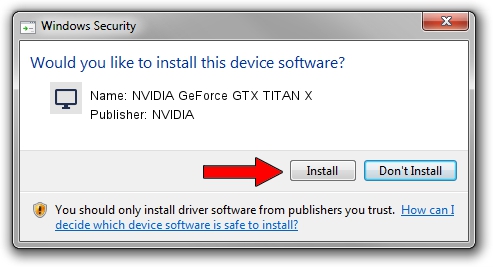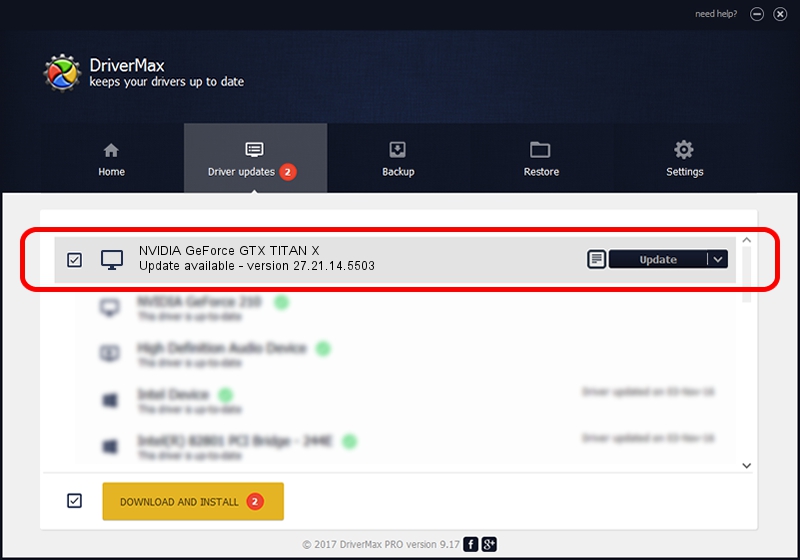Advertising seems to be blocked by your browser.
The ads help us provide this software and web site to you for free.
Please support our project by allowing our site to show ads.
Home /
Manufacturers /
NVIDIA /
NVIDIA GeForce GTX TITAN X /
PCI/VEN_10DE&DEV_17C2 /
27.21.14.5503 Mar 30, 2020
NVIDIA NVIDIA GeForce GTX TITAN X - two ways of downloading and installing the driver
NVIDIA GeForce GTX TITAN X is a Display Adapters hardware device. The developer of this driver was NVIDIA. The hardware id of this driver is PCI/VEN_10DE&DEV_17C2.
1. Manually install NVIDIA NVIDIA GeForce GTX TITAN X driver
- Download the setup file for NVIDIA NVIDIA GeForce GTX TITAN X driver from the location below. This download link is for the driver version 27.21.14.5503 released on 2020-03-30.
- Start the driver setup file from a Windows account with the highest privileges (rights). If your UAC (User Access Control) is started then you will have to accept of the driver and run the setup with administrative rights.
- Follow the driver installation wizard, which should be quite straightforward. The driver installation wizard will analyze your PC for compatible devices and will install the driver.
- Restart your PC and enjoy the new driver, as you can see it was quite smple.
File size of the driver: 314197351 bytes (299.64 MB)
This driver was rated with an average of 4.5 stars by 69712 users.
This driver is compatible with the following versions of Windows:
- This driver works on Windows 7 64 bits
- This driver works on Windows 8 64 bits
- This driver works on Windows 8.1 64 bits
2. How to use DriverMax to install NVIDIA NVIDIA GeForce GTX TITAN X driver
The most important advantage of using DriverMax is that it will setup the driver for you in the easiest possible way and it will keep each driver up to date, not just this one. How can you install a driver with DriverMax? Let's take a look!
- Start DriverMax and push on the yellow button that says ~SCAN FOR DRIVER UPDATES NOW~. Wait for DriverMax to scan and analyze each driver on your computer.
- Take a look at the list of available driver updates. Scroll the list down until you locate the NVIDIA NVIDIA GeForce GTX TITAN X driver. Click the Update button.
- That's all, the driver is now installed!

Jul 29 2024 1:31AM / Written by Andreea Kartman for DriverMax
follow @DeeaKartman