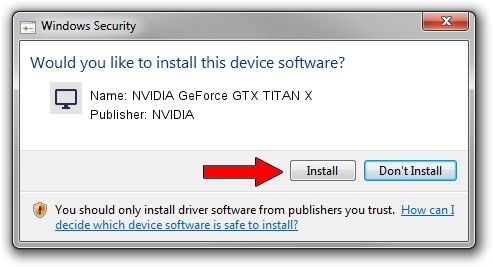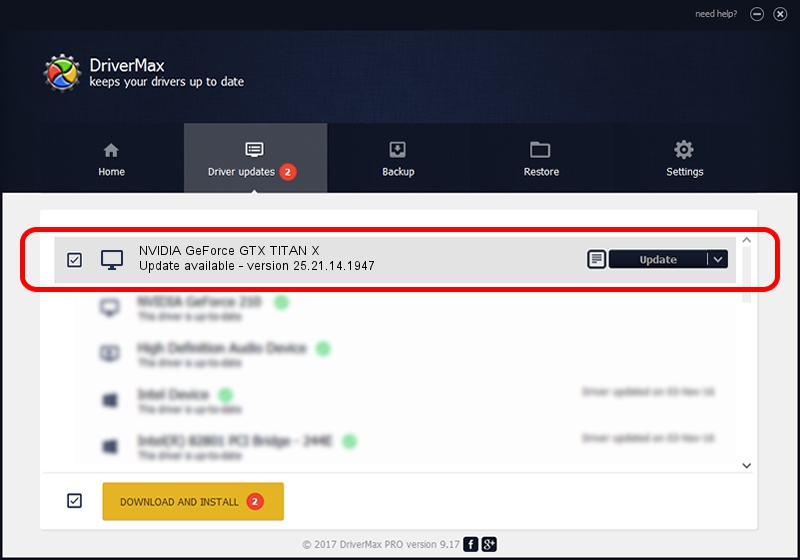Advertising seems to be blocked by your browser.
The ads help us provide this software and web site to you for free.
Please support our project by allowing our site to show ads.
Home /
Manufacturers /
NVIDIA /
NVIDIA GeForce GTX TITAN X /
PCI/VEN_10DE&DEV_17C2 /
25.21.14.1947 Mar 11, 2019
Download and install NVIDIA NVIDIA GeForce GTX TITAN X driver
NVIDIA GeForce GTX TITAN X is a Display Adapters device. The developer of this driver was NVIDIA. In order to make sure you are downloading the exact right driver the hardware id is PCI/VEN_10DE&DEV_17C2.
1. Install NVIDIA NVIDIA GeForce GTX TITAN X driver manually
- Download the setup file for NVIDIA NVIDIA GeForce GTX TITAN X driver from the location below. This download link is for the driver version 25.21.14.1947 released on 2019-03-11.
- Start the driver installation file from a Windows account with the highest privileges (rights). If your User Access Control Service (UAC) is running then you will have to accept of the driver and run the setup with administrative rights.
- Follow the driver installation wizard, which should be quite straightforward. The driver installation wizard will scan your PC for compatible devices and will install the driver.
- Restart your computer and enjoy the fresh driver, as you can see it was quite smple.
The file size of this driver is 299257896 bytes (285.39 MB)
This driver received an average rating of 4.3 stars out of 11595 votes.
This driver is compatible with the following versions of Windows:
- This driver works on Windows 7 64 bits
- This driver works on Windows 8 64 bits
- This driver works on Windows 8.1 64 bits
2. The easy way: using DriverMax to install NVIDIA NVIDIA GeForce GTX TITAN X driver
The most important advantage of using DriverMax is that it will install the driver for you in just a few seconds and it will keep each driver up to date, not just this one. How easy can you install a driver using DriverMax? Let's take a look!
- Open DriverMax and push on the yellow button that says ~SCAN FOR DRIVER UPDATES NOW~. Wait for DriverMax to scan and analyze each driver on your PC.
- Take a look at the list of detected driver updates. Search the list until you find the NVIDIA NVIDIA GeForce GTX TITAN X driver. Click the Update button.
- Finished installing the driver!

Aug 6 2024 12:59PM / Written by Dan Armano for DriverMax
follow @danarm