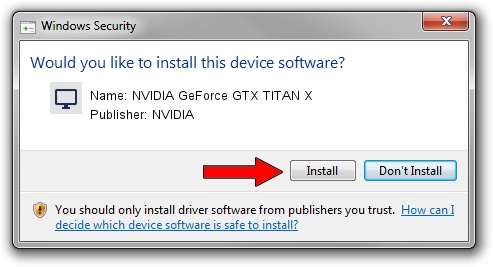Advertising seems to be blocked by your browser.
The ads help us provide this software and web site to you for free.
Please support our project by allowing our site to show ads.
Home /
Manufacturers /
NVIDIA /
NVIDIA GeForce GTX TITAN X /
PCI/VEN_10DE&DEV_17C2 /
23.21.13.8920 Mar 28, 2018
NVIDIA NVIDIA GeForce GTX TITAN X - two ways of downloading and installing the driver
NVIDIA GeForce GTX TITAN X is a Display Adapters device. The Windows version of this driver was developed by NVIDIA. The hardware id of this driver is PCI/VEN_10DE&DEV_17C2.
1. NVIDIA NVIDIA GeForce GTX TITAN X - install the driver manually
- Download the driver setup file for NVIDIA NVIDIA GeForce GTX TITAN X driver from the link below. This is the download link for the driver version 23.21.13.8920 dated 2018-03-28.
- Run the driver setup file from a Windows account with the highest privileges (rights). If your User Access Control Service (UAC) is enabled then you will have to confirm the installation of the driver and run the setup with administrative rights.
- Go through the driver setup wizard, which should be quite straightforward. The driver setup wizard will scan your PC for compatible devices and will install the driver.
- Shutdown and restart your PC and enjoy the fresh driver, as you can see it was quite smple.
Size of this driver: 246576972 bytes (235.15 MB)
This driver received an average rating of 4.1 stars out of 1882 votes.
This driver was released for the following versions of Windows:
- This driver works on Windows 7 64 bits
- This driver works on Windows 8 64 bits
- This driver works on Windows 8.1 64 bits
2. How to install NVIDIA NVIDIA GeForce GTX TITAN X driver using DriverMax
The most important advantage of using DriverMax is that it will setup the driver for you in just a few seconds and it will keep each driver up to date. How can you install a driver with DriverMax? Let's take a look!
- Open DriverMax and push on the yellow button that says ~SCAN FOR DRIVER UPDATES NOW~. Wait for DriverMax to analyze each driver on your PC.
- Take a look at the list of driver updates. Scroll the list down until you locate the NVIDIA NVIDIA GeForce GTX TITAN X driver. Click on Update.
- Enjoy using the updated driver! :)

Jun 12 2024 2:01PM / Written by Dan Armano for DriverMax
follow @danarm