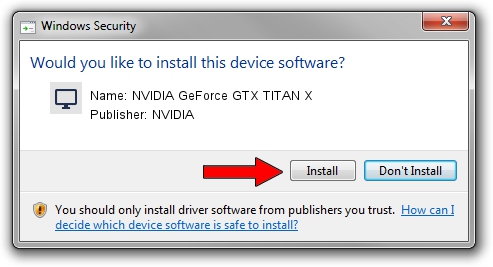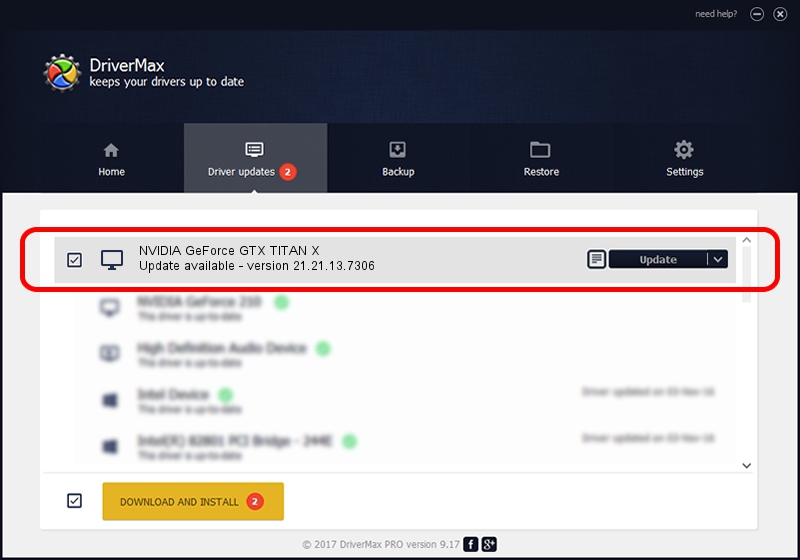Advertising seems to be blocked by your browser.
The ads help us provide this software and web site to you for free.
Please support our project by allowing our site to show ads.
Home /
Manufacturers /
NVIDIA /
NVIDIA GeForce GTX TITAN X /
PCI/VEN_10DE&DEV_17C2 /
21.21.13.7306 Oct 01, 2016
NVIDIA NVIDIA GeForce GTX TITAN X - two ways of downloading and installing the driver
NVIDIA GeForce GTX TITAN X is a Display Adapters hardware device. The Windows version of this driver was developed by NVIDIA. PCI/VEN_10DE&DEV_17C2 is the matching hardware id of this device.
1. Install NVIDIA NVIDIA GeForce GTX TITAN X driver manually
- Download the driver setup file for NVIDIA NVIDIA GeForce GTX TITAN X driver from the link below. This is the download link for the driver version 21.21.13.7306 dated 2016-10-01.
- Start the driver setup file from a Windows account with the highest privileges (rights). If your User Access Control Service (UAC) is running then you will have to confirm the installation of the driver and run the setup with administrative rights.
- Follow the driver setup wizard, which should be quite straightforward. The driver setup wizard will scan your PC for compatible devices and will install the driver.
- Restart your PC and enjoy the new driver, as you can see it was quite smple.
File size of the driver: 225401457 bytes (214.96 MB)
This driver was installed by many users and received an average rating of 4.5 stars out of 20704 votes.
This driver is fully compatible with the following versions of Windows:
- This driver works on Windows Vista 64 bits
- This driver works on Windows 7 64 bits
- This driver works on Windows 8 64 bits
- This driver works on Windows 8.1 64 bits
2. How to install NVIDIA NVIDIA GeForce GTX TITAN X driver using DriverMax
The most important advantage of using DriverMax is that it will install the driver for you in the easiest possible way and it will keep each driver up to date. How can you install a driver with DriverMax? Let's see!
- Start DriverMax and press on the yellow button that says ~SCAN FOR DRIVER UPDATES NOW~. Wait for DriverMax to analyze each driver on your PC.
- Take a look at the list of available driver updates. Scroll the list down until you locate the NVIDIA NVIDIA GeForce GTX TITAN X driver. Click on Update.
- Enjoy using the updated driver! :)

May 8 2024 11:33PM / Written by Dan Armano for DriverMax
follow @danarm