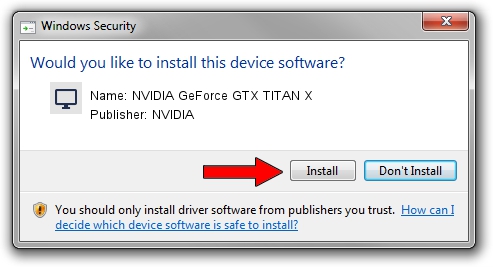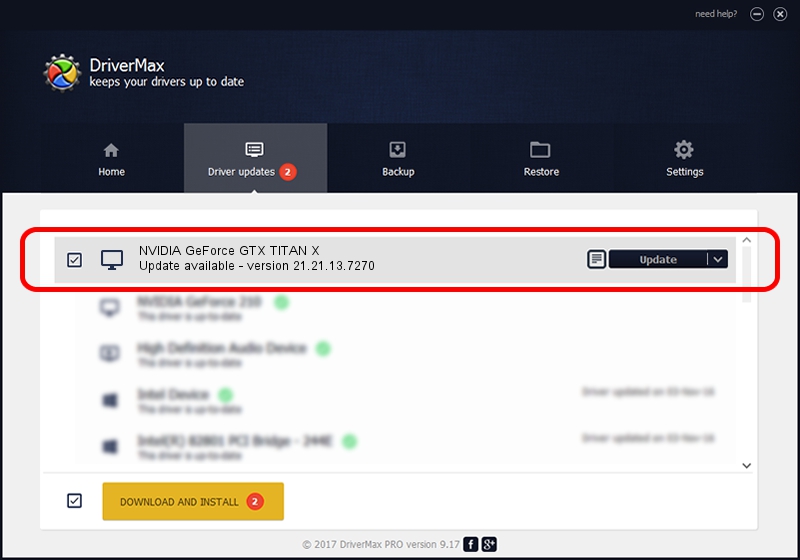Advertising seems to be blocked by your browser.
The ads help us provide this software and web site to you for free.
Please support our project by allowing our site to show ads.
Home /
Manufacturers /
NVIDIA /
NVIDIA GeForce GTX TITAN X /
PCI/VEN_10DE&DEV_17C2 /
21.21.13.7270 Aug 25, 2016
Driver for NVIDIA NVIDIA GeForce GTX TITAN X - downloading and installing it
NVIDIA GeForce GTX TITAN X is a Display Adapters device. This driver was developed by NVIDIA. PCI/VEN_10DE&DEV_17C2 is the matching hardware id of this device.
1. NVIDIA NVIDIA GeForce GTX TITAN X - install the driver manually
- You can download from the link below the driver setup file for the NVIDIA NVIDIA GeForce GTX TITAN X driver. The archive contains version 21.21.13.7270 released on 2016-08-25 of the driver.
- Start the driver installer file from a user account with administrative rights. If your User Access Control Service (UAC) is started please confirm the installation of the driver and run the setup with administrative rights.
- Go through the driver installation wizard, which will guide you; it should be quite easy to follow. The driver installation wizard will analyze your PC and will install the right driver.
- When the operation finishes shutdown and restart your PC in order to use the updated driver. It is as simple as that to install a Windows driver!
The file size of this driver is 169883626 bytes (162.01 MB)
This driver was rated with an average of 3.3 stars by 62285 users.
This driver was released for the following versions of Windows:
- This driver works on Windows Vista 32 bits
- This driver works on Windows 7 32 bits
- This driver works on Windows 8 32 bits
- This driver works on Windows 8.1 32 bits
2. How to use DriverMax to install NVIDIA NVIDIA GeForce GTX TITAN X driver
The advantage of using DriverMax is that it will install the driver for you in the easiest possible way and it will keep each driver up to date, not just this one. How can you install a driver using DriverMax? Let's take a look!
- Open DriverMax and push on the yellow button named ~SCAN FOR DRIVER UPDATES NOW~. Wait for DriverMax to scan and analyze each driver on your PC.
- Take a look at the list of driver updates. Search the list until you find the NVIDIA NVIDIA GeForce GTX TITAN X driver. Click the Update button.
- Finished installing the driver!

May 10 2024 7:38PM / Written by Daniel Statescu for DriverMax
follow @DanielStatescu