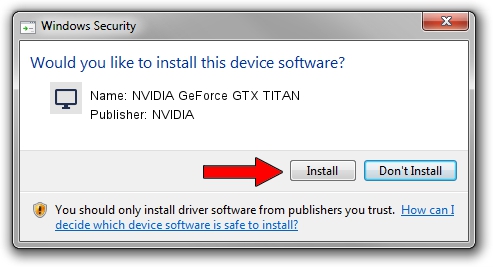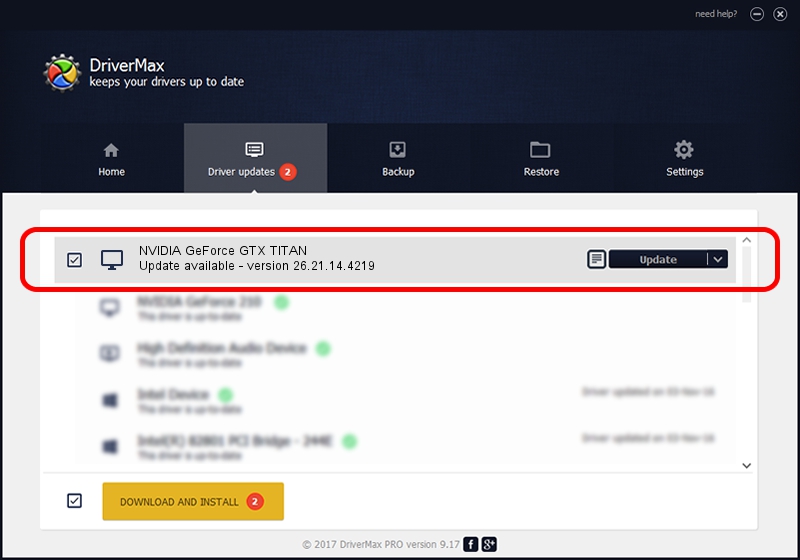Advertising seems to be blocked by your browser.
The ads help us provide this software and web site to you for free.
Please support our project by allowing our site to show ads.
Home /
Manufacturers /
NVIDIA /
NVIDIA GeForce GTX TITAN /
PCI/VEN_10DE&DEV_1005&SUBSYS_068B1028 /
26.21.14.4219 Jan 29, 2020
Driver for NVIDIA NVIDIA GeForce GTX TITAN - downloading and installing it
NVIDIA GeForce GTX TITAN is a Display Adapters hardware device. This driver was developed by NVIDIA. The hardware id of this driver is PCI/VEN_10DE&DEV_1005&SUBSYS_068B1028; this string has to match your hardware.
1. Install NVIDIA NVIDIA GeForce GTX TITAN driver manually
- Download the setup file for NVIDIA NVIDIA GeForce GTX TITAN driver from the location below. This download link is for the driver version 26.21.14.4219 released on 2020-01-29.
- Run the driver setup file from a Windows account with the highest privileges (rights). If your User Access Control (UAC) is enabled then you will have to confirm the installation of the driver and run the setup with administrative rights.
- Go through the driver setup wizard, which should be quite easy to follow. The driver setup wizard will scan your PC for compatible devices and will install the driver.
- Shutdown and restart your PC and enjoy the fresh driver, it is as simple as that.
This driver was rated with an average of 3.6 stars by 44913 users.
2. Using DriverMax to install NVIDIA NVIDIA GeForce GTX TITAN driver
The most important advantage of using DriverMax is that it will install the driver for you in the easiest possible way and it will keep each driver up to date. How can you install a driver using DriverMax? Let's see!
- Open DriverMax and push on the yellow button that says ~SCAN FOR DRIVER UPDATES NOW~. Wait for DriverMax to analyze each driver on your computer.
- Take a look at the list of detected driver updates. Scroll the list down until you find the NVIDIA NVIDIA GeForce GTX TITAN driver. Click on Update.
- That's it, you installed your first driver!