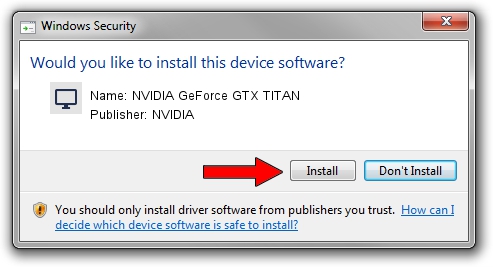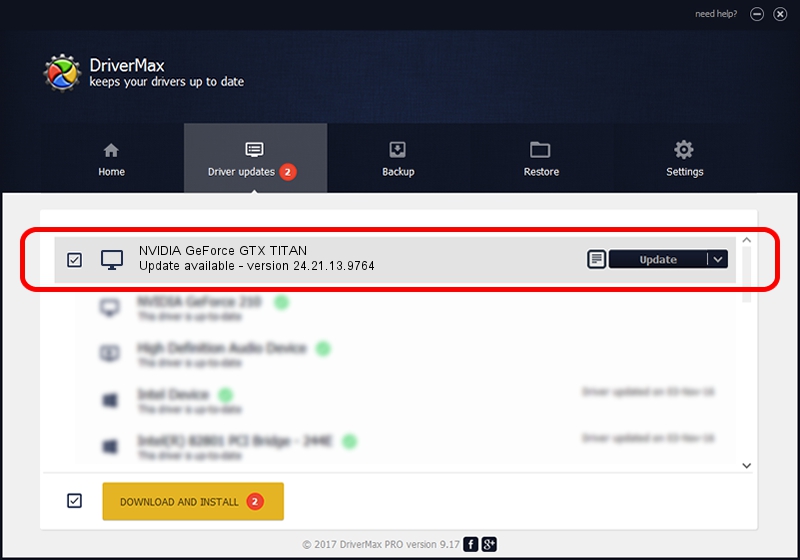Advertising seems to be blocked by your browser.
The ads help us provide this software and web site to you for free.
Please support our project by allowing our site to show ads.
Home /
Manufacturers /
NVIDIA /
NVIDIA GeForce GTX TITAN /
PCI/VEN_10DE&DEV_1005&SUBSYS_068B1028 /
24.21.13.9764 May 07, 2018
NVIDIA NVIDIA GeForce GTX TITAN how to download and install the driver
NVIDIA GeForce GTX TITAN is a Display Adapters hardware device. The developer of this driver was NVIDIA. In order to make sure you are downloading the exact right driver the hardware id is PCI/VEN_10DE&DEV_1005&SUBSYS_068B1028.
1. NVIDIA NVIDIA GeForce GTX TITAN - install the driver manually
- You can download from the link below the driver setup file for the NVIDIA NVIDIA GeForce GTX TITAN driver. The archive contains version 24.21.13.9764 released on 2018-05-07 of the driver.
- Start the driver installer file from a user account with administrative rights. If your User Access Control (UAC) is started please accept of the driver and run the setup with administrative rights.
- Go through the driver installation wizard, which will guide you; it should be pretty easy to follow. The driver installation wizard will analyze your PC and will install the right driver.
- When the operation finishes shutdown and restart your PC in order to use the updated driver. As you can see it was quite smple to install a Windows driver!
Driver file size: 257353821 bytes (245.43 MB)
This driver was rated with an average of 4.8 stars by 94017 users.
This driver is compatible with the following versions of Windows:
- This driver works on Windows 7 64 bits
- This driver works on Windows 8 64 bits
- This driver works on Windows 8.1 64 bits
2. Installing the NVIDIA NVIDIA GeForce GTX TITAN driver using DriverMax: the easy way
The most important advantage of using DriverMax is that it will setup the driver for you in the easiest possible way and it will keep each driver up to date. How can you install a driver using DriverMax? Let's follow a few steps!
- Open DriverMax and push on the yellow button that says ~SCAN FOR DRIVER UPDATES NOW~. Wait for DriverMax to scan and analyze each driver on your computer.
- Take a look at the list of detected driver updates. Scroll the list down until you locate the NVIDIA NVIDIA GeForce GTX TITAN driver. Click the Update button.
- That's all, the driver is now installed!

Jun 14 2024 7:03PM / Written by Daniel Statescu for DriverMax
follow @DanielStatescu