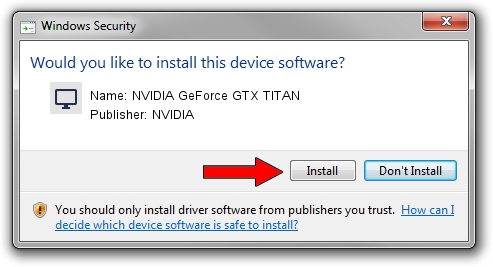Advertising seems to be blocked by your browser.
The ads help us provide this software and web site to you for free.
Please support our project by allowing our site to show ads.
Home /
Manufacturers /
NVIDIA /
NVIDIA GeForce GTX TITAN /
PCI/VEN_10DE&DEV_1005&SUBSYS_068B1028 /
10.18.13.5330 Jun 17, 2015
NVIDIA NVIDIA GeForce GTX TITAN - two ways of downloading and installing the driver
NVIDIA GeForce GTX TITAN is a Display Adapters hardware device. The developer of this driver was NVIDIA. The hardware id of this driver is PCI/VEN_10DE&DEV_1005&SUBSYS_068B1028.
1. Manually install NVIDIA NVIDIA GeForce GTX TITAN driver
- You can download from the link below the driver installer file for the NVIDIA NVIDIA GeForce GTX TITAN driver. The archive contains version 10.18.13.5330 dated 2015-06-17 of the driver.
- Start the driver installer file from a user account with administrative rights. If your User Access Control Service (UAC) is running please confirm the installation of the driver and run the setup with administrative rights.
- Follow the driver installation wizard, which will guide you; it should be pretty easy to follow. The driver installation wizard will scan your computer and will install the right driver.
- When the operation finishes restart your PC in order to use the updated driver. It is as simple as that to install a Windows driver!
File size of the driver: 148742399 bytes (141.85 MB)
This driver was installed by many users and received an average rating of 4.4 stars out of 57028 votes.
This driver was released for the following versions of Windows:
- This driver works on Windows 7 32 bits
- This driver works on Windows 8 32 bits
- This driver works on Windows 8.1 32 bits
- This driver works on Windows 10 32 bits
- This driver works on Windows 11 32 bits
2. Installing the NVIDIA NVIDIA GeForce GTX TITAN driver using DriverMax: the easy way
The advantage of using DriverMax is that it will install the driver for you in the easiest possible way and it will keep each driver up to date. How easy can you install a driver with DriverMax? Let's see!
- Start DriverMax and click on the yellow button that says ~SCAN FOR DRIVER UPDATES NOW~. Wait for DriverMax to analyze each driver on your PC.
- Take a look at the list of available driver updates. Search the list until you locate the NVIDIA NVIDIA GeForce GTX TITAN driver. Click the Update button.
- Finished installing the driver!

Apr 1 2024 5:23AM / Written by Daniel Statescu for DriverMax
follow @DanielStatescu