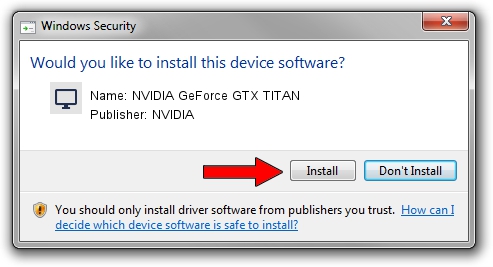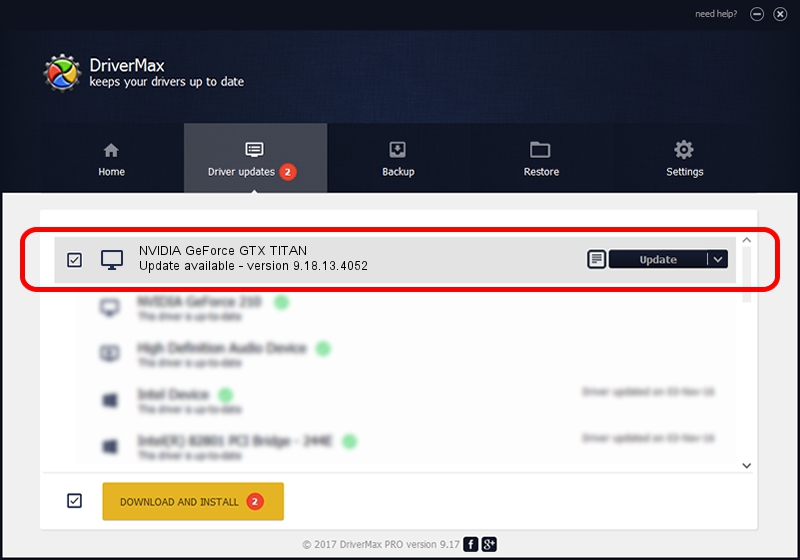Advertising seems to be blocked by your browser.
The ads help us provide this software and web site to you for free.
Please support our project by allowing our site to show ads.
Home /
Manufacturers /
NVIDIA /
NVIDIA GeForce GTX TITAN /
PCI/VEN_10DE&DEV_1005 /
9.18.13.4052 Jul 02, 2014
NVIDIA NVIDIA GeForce GTX TITAN - two ways of downloading and installing the driver
NVIDIA GeForce GTX TITAN is a Display Adapters device. This Windows driver was developed by NVIDIA. PCI/VEN_10DE&DEV_1005 is the matching hardware id of this device.
1. Install NVIDIA NVIDIA GeForce GTX TITAN driver manually
- You can download from the link below the driver installer file for the NVIDIA NVIDIA GeForce GTX TITAN driver. The archive contains version 9.18.13.4052 released on 2014-07-02 of the driver.
- Run the driver installer file from a user account with the highest privileges (rights). If your User Access Control Service (UAC) is started please accept of the driver and run the setup with administrative rights.
- Follow the driver setup wizard, which will guide you; it should be quite easy to follow. The driver setup wizard will analyze your PC and will install the right driver.
- When the operation finishes restart your computer in order to use the updated driver. As you can see it was quite smple to install a Windows driver!
Driver rating 3.6 stars out of 14350 votes.
2. How to install NVIDIA NVIDIA GeForce GTX TITAN driver using DriverMax
The advantage of using DriverMax is that it will install the driver for you in just a few seconds and it will keep each driver up to date. How can you install a driver using DriverMax? Let's take a look!
- Open DriverMax and press on the yellow button that says ~SCAN FOR DRIVER UPDATES NOW~. Wait for DriverMax to analyze each driver on your computer.
- Take a look at the list of available driver updates. Scroll the list down until you locate the NVIDIA NVIDIA GeForce GTX TITAN driver. Click the Update button.
- That's it, you installed your first driver!

Jun 23 2016 4:45AM / Written by Daniel Statescu for DriverMax
follow @DanielStatescu