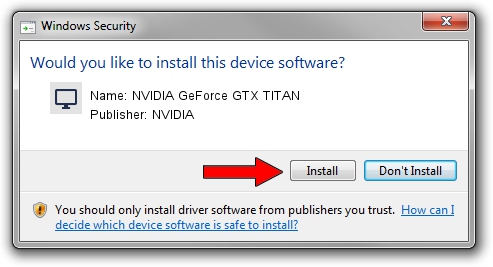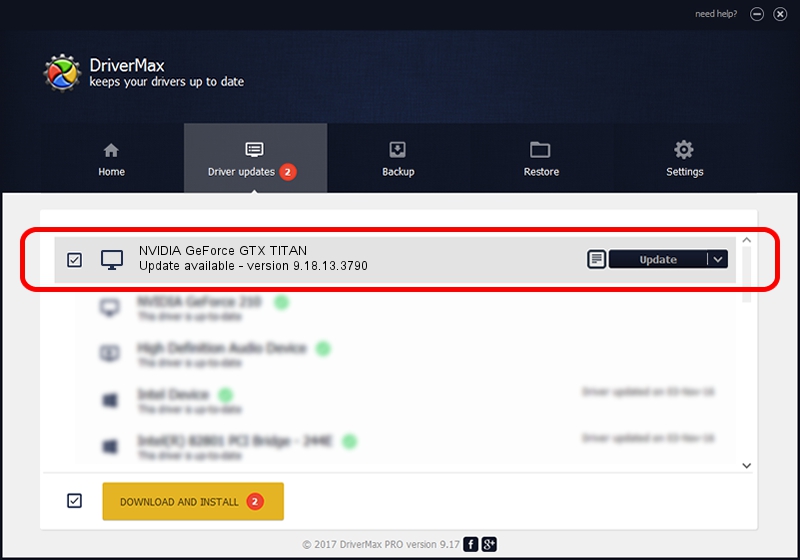Advertising seems to be blocked by your browser.
The ads help us provide this software and web site to you for free.
Please support our project by allowing our site to show ads.
Home /
Manufacturers /
NVIDIA /
NVIDIA GeForce GTX TITAN /
PCI/VEN_10DE&DEV_1005 /
9.18.13.3790 May 20, 2014
NVIDIA NVIDIA GeForce GTX TITAN how to download and install the driver
NVIDIA GeForce GTX TITAN is a Display Adapters device. This Windows driver was developed by NVIDIA. PCI/VEN_10DE&DEV_1005 is the matching hardware id of this device.
1. How to manually install NVIDIA NVIDIA GeForce GTX TITAN driver
- Download the setup file for NVIDIA NVIDIA GeForce GTX TITAN driver from the location below. This download link is for the driver version 9.18.13.3790 dated 2014-05-20.
- Run the driver setup file from a Windows account with the highest privileges (rights). If your User Access Control Service (UAC) is enabled then you will have to confirm the installation of the driver and run the setup with administrative rights.
- Follow the driver setup wizard, which should be pretty easy to follow. The driver setup wizard will analyze your PC for compatible devices and will install the driver.
- Shutdown and restart your PC and enjoy the new driver, it is as simple as that.
This driver received an average rating of 3.3 stars out of 24873 votes.
2. The easy way: using DriverMax to install NVIDIA NVIDIA GeForce GTX TITAN driver
The advantage of using DriverMax is that it will setup the driver for you in just a few seconds and it will keep each driver up to date. How can you install a driver using DriverMax? Let's see!
- Open DriverMax and click on the yellow button that says ~SCAN FOR DRIVER UPDATES NOW~. Wait for DriverMax to scan and analyze each driver on your computer.
- Take a look at the list of driver updates. Scroll the list down until you locate the NVIDIA NVIDIA GeForce GTX TITAN driver. Click the Update button.
- That's it, you installed your first driver!

Jun 30 2016 11:44AM / Written by Andreea Kartman for DriverMax
follow @DeeaKartman