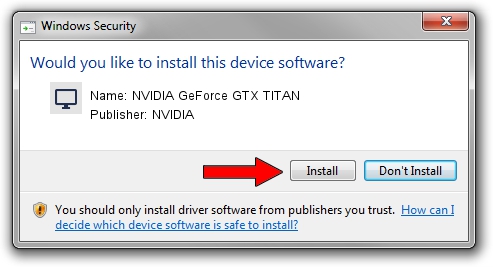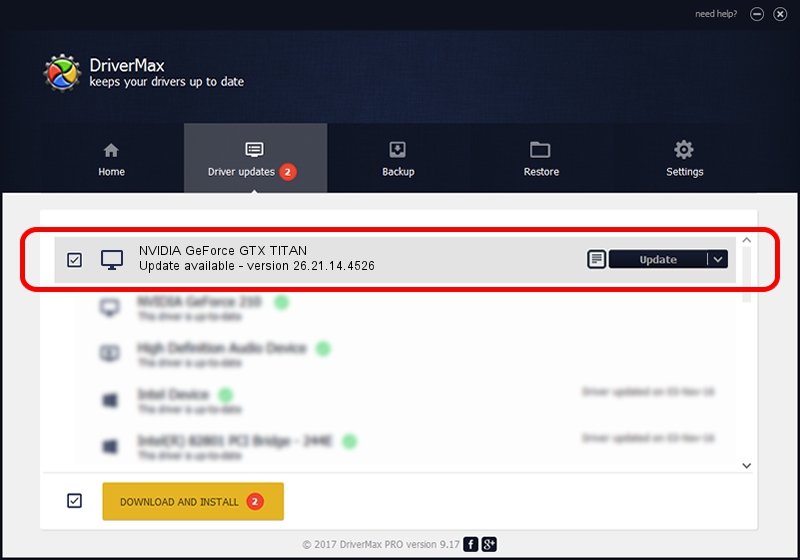Advertising seems to be blocked by your browser.
The ads help us provide this software and web site to you for free.
Please support our project by allowing our site to show ads.
Home /
Manufacturers /
NVIDIA /
NVIDIA GeForce GTX TITAN /
PCI/VEN_10DE&DEV_1005 /
26.21.14.4526 Nov 20, 2019
Driver for NVIDIA NVIDIA GeForce GTX TITAN - downloading and installing it
NVIDIA GeForce GTX TITAN is a Display Adapters device. This driver was developed by NVIDIA. The hardware id of this driver is PCI/VEN_10DE&DEV_1005.
1. How to manually install NVIDIA NVIDIA GeForce GTX TITAN driver
- You can download from the link below the driver setup file for the NVIDIA NVIDIA GeForce GTX TITAN driver. The archive contains version 26.21.14.4526 released on 2019-11-20 of the driver.
- Start the driver installer file from a user account with administrative rights. If your UAC (User Access Control) is enabled please confirm the installation of the driver and run the setup with administrative rights.
- Go through the driver installation wizard, which will guide you; it should be quite easy to follow. The driver installation wizard will scan your PC and will install the right driver.
- When the operation finishes restart your PC in order to use the updated driver. It is as simple as that to install a Windows driver!
The file size of this driver is 372528357 bytes (355.27 MB)
This driver received an average rating of 4.1 stars out of 57161 votes.
This driver is compatible with the following versions of Windows:
- This driver works on Windows 7 64 bits
- This driver works on Windows 8 64 bits
- This driver works on Windows 8.1 64 bits
2. Using DriverMax to install NVIDIA NVIDIA GeForce GTX TITAN driver
The advantage of using DriverMax is that it will install the driver for you in the easiest possible way and it will keep each driver up to date, not just this one. How easy can you install a driver with DriverMax? Let's take a look!
- Open DriverMax and click on the yellow button that says ~SCAN FOR DRIVER UPDATES NOW~. Wait for DriverMax to analyze each driver on your PC.
- Take a look at the list of available driver updates. Search the list until you locate the NVIDIA NVIDIA GeForce GTX TITAN driver. Click on Update.
- Enjoy using the updated driver! :)

Jul 22 2024 1:48PM / Written by Andreea Kartman for DriverMax
follow @DeeaKartman