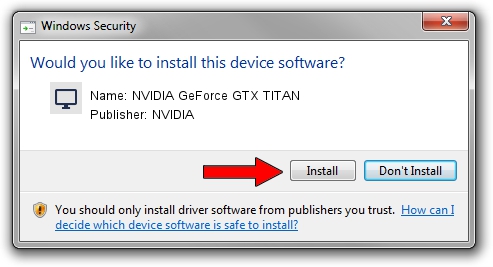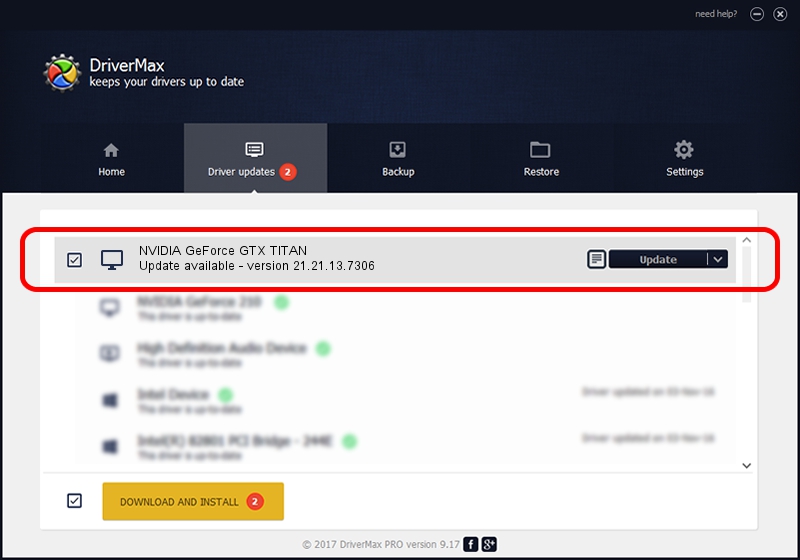Advertising seems to be blocked by your browser.
The ads help us provide this software and web site to you for free.
Please support our project by allowing our site to show ads.
Home /
Manufacturers /
NVIDIA /
NVIDIA GeForce GTX TITAN /
PCI/VEN_10DE&DEV_1005 /
21.21.13.7306 Oct 01, 2016
NVIDIA NVIDIA GeForce GTX TITAN - two ways of downloading and installing the driver
NVIDIA GeForce GTX TITAN is a Display Adapters device. The developer of this driver was NVIDIA. In order to make sure you are downloading the exact right driver the hardware id is PCI/VEN_10DE&DEV_1005.
1. Manually install NVIDIA NVIDIA GeForce GTX TITAN driver
- You can download from the link below the driver setup file for the NVIDIA NVIDIA GeForce GTX TITAN driver. The archive contains version 21.21.13.7306 dated 2016-10-01 of the driver.
- Start the driver installer file from a user account with administrative rights. If your User Access Control Service (UAC) is started please confirm the installation of the driver and run the setup with administrative rights.
- Follow the driver setup wizard, which will guide you; it should be quite easy to follow. The driver setup wizard will analyze your computer and will install the right driver.
- When the operation finishes shutdown and restart your PC in order to use the updated driver. As you can see it was quite smple to install a Windows driver!
The file size of this driver is 225401457 bytes (214.96 MB)
This driver received an average rating of 4.5 stars out of 23112 votes.
This driver is fully compatible with the following versions of Windows:
- This driver works on Windows Vista 64 bits
- This driver works on Windows 7 64 bits
- This driver works on Windows 8 64 bits
- This driver works on Windows 8.1 64 bits
2. Using DriverMax to install NVIDIA NVIDIA GeForce GTX TITAN driver
The advantage of using DriverMax is that it will setup the driver for you in just a few seconds and it will keep each driver up to date. How easy can you install a driver using DriverMax? Let's see!
- Start DriverMax and push on the yellow button that says ~SCAN FOR DRIVER UPDATES NOW~. Wait for DriverMax to scan and analyze each driver on your PC.
- Take a look at the list of driver updates. Scroll the list down until you locate the NVIDIA NVIDIA GeForce GTX TITAN driver. Click the Update button.
- Enjoy using the updated driver! :)

May 8 2024 11:14PM / Written by Andreea Kartman for DriverMax
follow @DeeaKartman