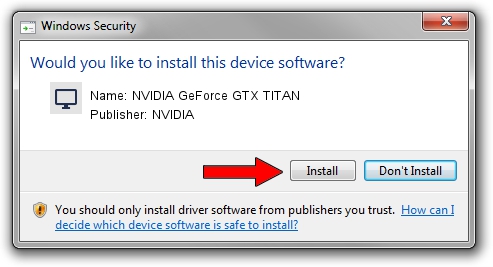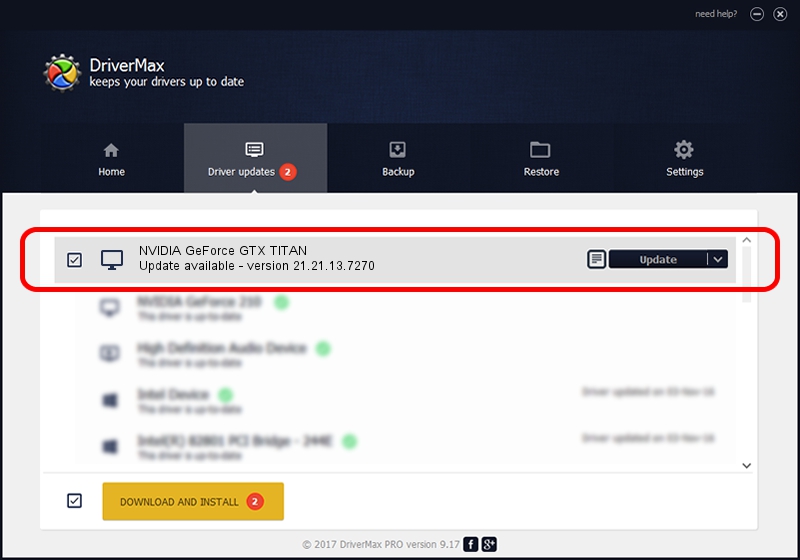Advertising seems to be blocked by your browser.
The ads help us provide this software and web site to you for free.
Please support our project by allowing our site to show ads.
Home /
Manufacturers /
NVIDIA /
NVIDIA GeForce GTX TITAN /
PCI/VEN_10DE&DEV_1005 /
21.21.13.7270 Aug 25, 2016
Download and install NVIDIA NVIDIA GeForce GTX TITAN driver
NVIDIA GeForce GTX TITAN is a Display Adapters hardware device. The developer of this driver was NVIDIA. PCI/VEN_10DE&DEV_1005 is the matching hardware id of this device.
1. NVIDIA NVIDIA GeForce GTX TITAN driver - how to install it manually
- Download the setup file for NVIDIA NVIDIA GeForce GTX TITAN driver from the link below. This download link is for the driver version 21.21.13.7270 released on 2016-08-25.
- Start the driver installation file from a Windows account with administrative rights. If your UAC (User Access Control) is enabled then you will have to confirm the installation of the driver and run the setup with administrative rights.
- Go through the driver installation wizard, which should be pretty straightforward. The driver installation wizard will scan your PC for compatible devices and will install the driver.
- Restart your PC and enjoy the new driver, it is as simple as that.
File size of the driver: 169883626 bytes (162.01 MB)
This driver was rated with an average of 3 stars by 63421 users.
This driver is compatible with the following versions of Windows:
- This driver works on Windows Vista 32 bits
- This driver works on Windows 7 32 bits
- This driver works on Windows 8 32 bits
- This driver works on Windows 8.1 32 bits
2. How to install NVIDIA NVIDIA GeForce GTX TITAN driver using DriverMax
The advantage of using DriverMax is that it will install the driver for you in just a few seconds and it will keep each driver up to date. How easy can you install a driver with DriverMax? Let's follow a few steps!
- Start DriverMax and push on the yellow button named ~SCAN FOR DRIVER UPDATES NOW~. Wait for DriverMax to analyze each driver on your PC.
- Take a look at the list of driver updates. Search the list until you locate the NVIDIA NVIDIA GeForce GTX TITAN driver. Click on Update.
- That's all, the driver is now installed!

May 10 2024 7:18PM / Written by Daniel Statescu for DriverMax
follow @DanielStatescu