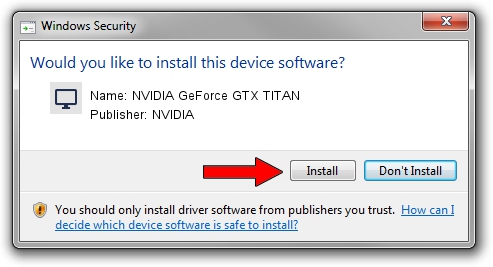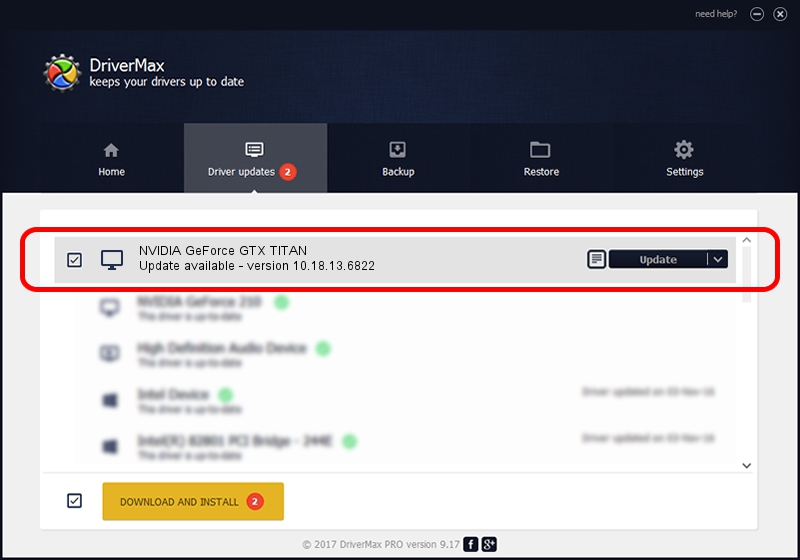Advertising seems to be blocked by your browser.
The ads help us provide this software and web site to you for free.
Please support our project by allowing our site to show ads.
Home /
Manufacturers /
NVIDIA /
NVIDIA GeForce GTX TITAN /
PCI/VEN_10DE&DEV_1005 /
10.18.13.6822 May 19, 2016
Driver for NVIDIA NVIDIA GeForce GTX TITAN - downloading and installing it
NVIDIA GeForce GTX TITAN is a Display Adapters device. This driver was developed by NVIDIA. In order to make sure you are downloading the exact right driver the hardware id is PCI/VEN_10DE&DEV_1005.
1. NVIDIA NVIDIA GeForce GTX TITAN - install the driver manually
- You can download from the link below the driver installer file for the NVIDIA NVIDIA GeForce GTX TITAN driver. The archive contains version 10.18.13.6822 dated 2016-05-19 of the driver.
- Start the driver installer file from a user account with the highest privileges (rights). If your User Access Control (UAC) is enabled please confirm the installation of the driver and run the setup with administrative rights.
- Follow the driver setup wizard, which will guide you; it should be quite easy to follow. The driver setup wizard will scan your PC and will install the right driver.
- When the operation finishes restart your computer in order to use the updated driver. It is as simple as that to install a Windows driver!
File size of the driver: 250404232 bytes (238.80 MB)
This driver received an average rating of 4 stars out of 65935 votes.
This driver was released for the following versions of Windows:
- This driver works on Windows Vista 64 bits
- This driver works on Windows 7 64 bits
- This driver works on Windows 8 64 bits
- This driver works on Windows 8.1 64 bits
2. The easy way: using DriverMax to install NVIDIA NVIDIA GeForce GTX TITAN driver
The advantage of using DriverMax is that it will install the driver for you in the easiest possible way and it will keep each driver up to date. How easy can you install a driver with DriverMax? Let's see!
- Open DriverMax and press on the yellow button that says ~SCAN FOR DRIVER UPDATES NOW~. Wait for DriverMax to analyze each driver on your computer.
- Take a look at the list of available driver updates. Search the list until you locate the NVIDIA NVIDIA GeForce GTX TITAN driver. Click on Update.
- That's all, the driver is now installed!

Mar 15 2024 9:08PM / Written by Dan Armano for DriverMax
follow @danarm