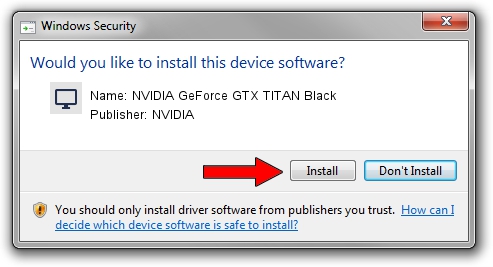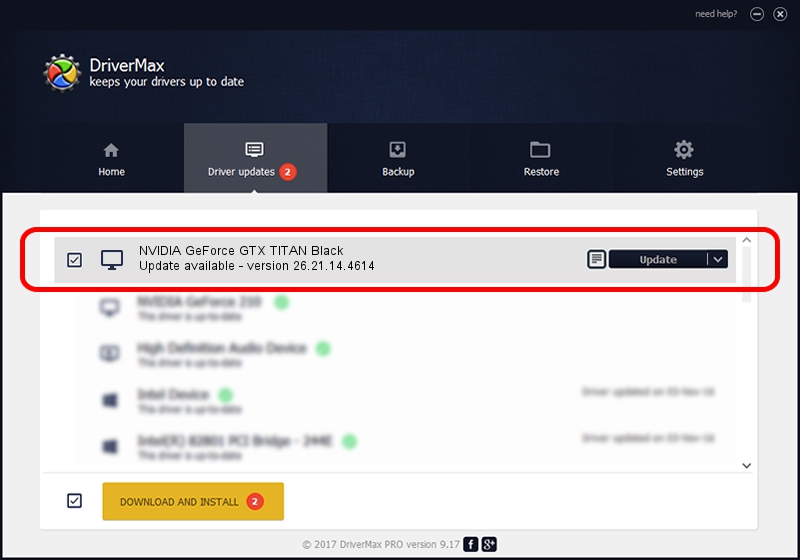Advertising seems to be blocked by your browser.
The ads help us provide this software and web site to you for free.
Please support our project by allowing our site to show ads.
Home /
Manufacturers /
NVIDIA /
NVIDIA GeForce GTX TITAN Black /
PCI/VEN_10DE&DEV_100C&SUBSYS_068B1028 /
26.21.14.4614 May 15, 2020
Driver for NVIDIA NVIDIA GeForce GTX TITAN Black - downloading and installing it
NVIDIA GeForce GTX TITAN Black is a Display Adapters hardware device. This Windows driver was developed by NVIDIA. In order to make sure you are downloading the exact right driver the hardware id is PCI/VEN_10DE&DEV_100C&SUBSYS_068B1028.
1. NVIDIA NVIDIA GeForce GTX TITAN Black driver - how to install it manually
- You can download from the link below the driver installer file for the NVIDIA NVIDIA GeForce GTX TITAN Black driver. The archive contains version 26.21.14.4614 dated 2020-05-15 of the driver.
- Run the driver installer file from a user account with the highest privileges (rights). If your User Access Control Service (UAC) is enabled please confirm the installation of the driver and run the setup with administrative rights.
- Go through the driver installation wizard, which will guide you; it should be quite easy to follow. The driver installation wizard will scan your computer and will install the right driver.
- When the operation finishes shutdown and restart your computer in order to use the updated driver. As you can see it was quite smple to install a Windows driver!
Download size of the driver: 286603618 bytes (273.33 MB)
This driver received an average rating of 4.8 stars out of 33901 votes.
This driver is fully compatible with the following versions of Windows:
- This driver works on Windows 7 64 bits
- This driver works on Windows 8 64 bits
- This driver works on Windows 8.1 64 bits
2. Using DriverMax to install NVIDIA NVIDIA GeForce GTX TITAN Black driver
The advantage of using DriverMax is that it will setup the driver for you in the easiest possible way and it will keep each driver up to date. How can you install a driver with DriverMax? Let's take a look!
- Open DriverMax and click on the yellow button that says ~SCAN FOR DRIVER UPDATES NOW~. Wait for DriverMax to analyze each driver on your computer.
- Take a look at the list of driver updates. Scroll the list down until you find the NVIDIA NVIDIA GeForce GTX TITAN Black driver. Click the Update button.
- That's all, the driver is now installed!

Jul 31 2024 3:01AM / Written by Dan Armano for DriverMax
follow @danarm