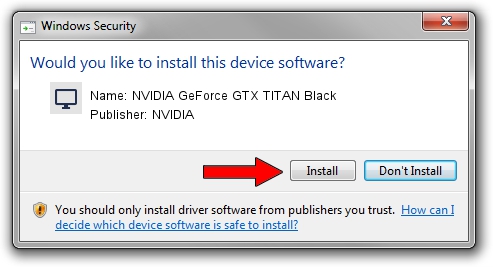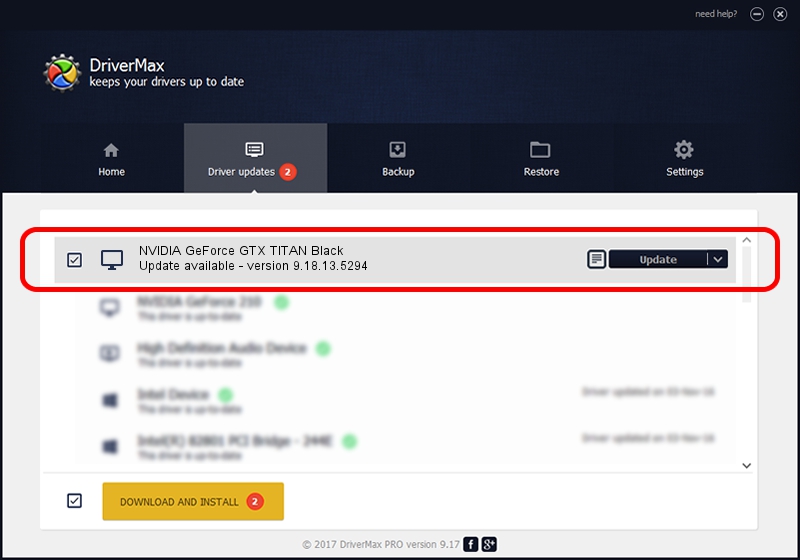Advertising seems to be blocked by your browser.
The ads help us provide this software and web site to you for free.
Please support our project by allowing our site to show ads.
Home /
Manufacturers /
NVIDIA /
NVIDIA GeForce GTX TITAN Black /
PCI/VEN_10DE&DEV_100C /
9.18.13.5294 May 18, 2015
NVIDIA NVIDIA GeForce GTX TITAN Black how to download and install the driver
NVIDIA GeForce GTX TITAN Black is a Display Adapters device. The developer of this driver was NVIDIA. The hardware id of this driver is PCI/VEN_10DE&DEV_100C; this string has to match your hardware.
1. Install NVIDIA NVIDIA GeForce GTX TITAN Black driver manually
- You can download from the link below the driver installer file for the NVIDIA NVIDIA GeForce GTX TITAN Black driver. The archive contains version 9.18.13.5294 released on 2015-05-18 of the driver.
- Run the driver installer file from a user account with the highest privileges (rights). If your User Access Control (UAC) is started please confirm the installation of the driver and run the setup with administrative rights.
- Follow the driver installation wizard, which will guide you; it should be quite easy to follow. The driver installation wizard will scan your computer and will install the right driver.
- When the operation finishes restart your PC in order to use the updated driver. It is as simple as that to install a Windows driver!
Download size of the driver: 212949759 bytes (203.08 MB)
This driver was installed by many users and received an average rating of 4.1 stars out of 3157 votes.
This driver was released for the following versions of Windows:
- This driver works on Windows Vista 64 bits
- This driver works on Windows 7 64 bits
- This driver works on Windows 8 64 bits
- This driver works on Windows 8.1 64 bits
- This driver works on Windows 10 64 bits
- This driver works on Windows 11 64 bits
2. The easy way: using DriverMax to install NVIDIA NVIDIA GeForce GTX TITAN Black driver
The advantage of using DriverMax is that it will setup the driver for you in the easiest possible way and it will keep each driver up to date. How can you install a driver using DriverMax? Let's follow a few steps!
- Start DriverMax and click on the yellow button that says ~SCAN FOR DRIVER UPDATES NOW~. Wait for DriverMax to scan and analyze each driver on your computer.
- Take a look at the list of detected driver updates. Search the list until you locate the NVIDIA NVIDIA GeForce GTX TITAN Black driver. Click the Update button.
- That's all, the driver is now installed!

Mar 18 2024 1:51PM / Written by Daniel Statescu for DriverMax
follow @DanielStatescu