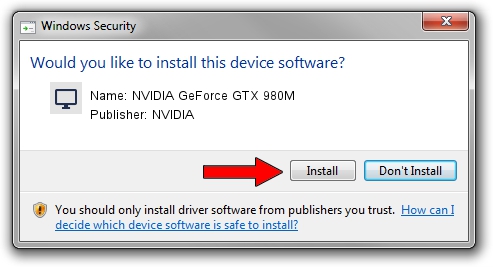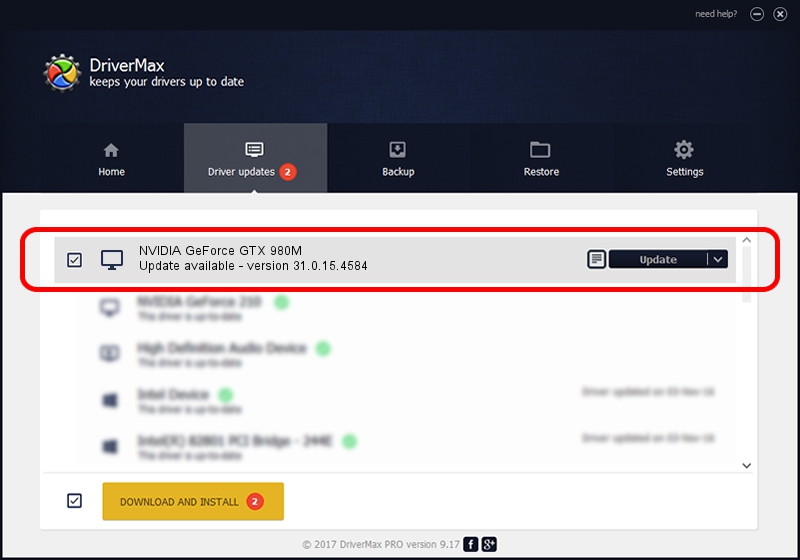Advertising seems to be blocked by your browser.
The ads help us provide this software and web site to you for free.
Please support our project by allowing our site to show ads.
Home /
Manufacturers /
NVIDIA /
NVIDIA GeForce GTX 980M /
PCI/VEN_10DE&DEV_1617&SUBSYS_67831558 /
31.0.15.4584 Oct 11, 2023
NVIDIA NVIDIA GeForce GTX 980M how to download and install the driver
NVIDIA GeForce GTX 980M is a Display Adapters device. The developer of this driver was NVIDIA. PCI/VEN_10DE&DEV_1617&SUBSYS_67831558 is the matching hardware id of this device.
1. How to manually install NVIDIA NVIDIA GeForce GTX 980M driver
- You can download from the link below the driver installer file for the NVIDIA NVIDIA GeForce GTX 980M driver. The archive contains version 31.0.15.4584 dated 2023-10-11 of the driver.
- Start the driver installer file from a user account with administrative rights. If your UAC (User Access Control) is enabled please accept of the driver and run the setup with administrative rights.
- Go through the driver setup wizard, which will guide you; it should be pretty easy to follow. The driver setup wizard will analyze your PC and will install the right driver.
- When the operation finishes shutdown and restart your PC in order to use the updated driver. As you can see it was quite smple to install a Windows driver!
Driver file size: 915241344 bytes (872.84 MB)
This driver was installed by many users and received an average rating of 4.3 stars out of 42526 votes.
This driver is fully compatible with the following versions of Windows:
- This driver works on Windows 10 64 bits
- This driver works on Windows 11 64 bits
2. The easy way: using DriverMax to install NVIDIA NVIDIA GeForce GTX 980M driver
The advantage of using DriverMax is that it will setup the driver for you in the easiest possible way and it will keep each driver up to date. How easy can you install a driver with DriverMax? Let's follow a few steps!
- Open DriverMax and click on the yellow button named ~SCAN FOR DRIVER UPDATES NOW~. Wait for DriverMax to scan and analyze each driver on your computer.
- Take a look at the list of driver updates. Search the list until you locate the NVIDIA NVIDIA GeForce GTX 980M driver. Click on Update.
- Finished installing the driver!