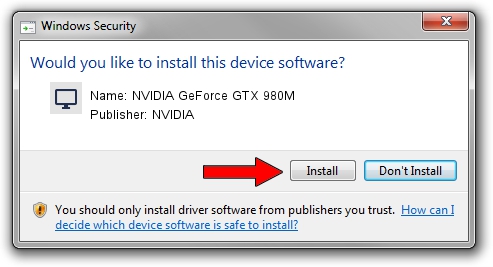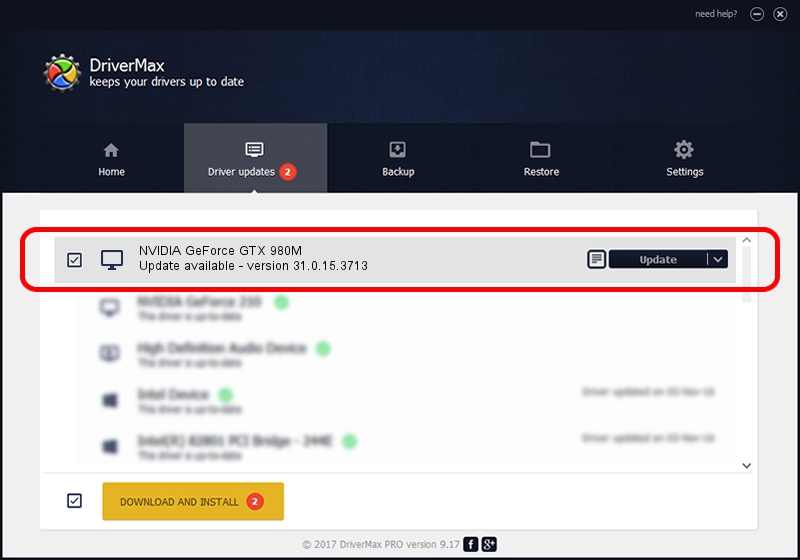Advertising seems to be blocked by your browser.
The ads help us provide this software and web site to you for free.
Please support our project by allowing our site to show ads.
Home /
Manufacturers /
NVIDIA /
NVIDIA GeForce GTX 980M /
PCI/VEN_10DE&DEV_1617&SUBSYS_11861462 /
31.0.15.3713 Aug 14, 2023
NVIDIA NVIDIA GeForce GTX 980M how to download and install the driver
NVIDIA GeForce GTX 980M is a Display Adapters device. This driver was developed by NVIDIA. In order to make sure you are downloading the exact right driver the hardware id is PCI/VEN_10DE&DEV_1617&SUBSYS_11861462.
1. NVIDIA NVIDIA GeForce GTX 980M - install the driver manually
- Download the driver setup file for NVIDIA NVIDIA GeForce GTX 980M driver from the link below. This download link is for the driver version 31.0.15.3713 dated 2023-08-14.
- Start the driver setup file from a Windows account with the highest privileges (rights). If your User Access Control Service (UAC) is running then you will have to accept of the driver and run the setup with administrative rights.
- Follow the driver installation wizard, which should be quite straightforward. The driver installation wizard will scan your PC for compatible devices and will install the driver.
- Shutdown and restart your PC and enjoy the new driver, it is as simple as that.
This driver was installed by many users and received an average rating of 3.9 stars out of 68545 votes.
2. How to install NVIDIA NVIDIA GeForce GTX 980M driver using DriverMax
The most important advantage of using DriverMax is that it will install the driver for you in just a few seconds and it will keep each driver up to date, not just this one. How easy can you install a driver using DriverMax? Let's take a look!
- Start DriverMax and push on the yellow button that says ~SCAN FOR DRIVER UPDATES NOW~. Wait for DriverMax to analyze each driver on your computer.
- Take a look at the list of available driver updates. Search the list until you find the NVIDIA NVIDIA GeForce GTX 980M driver. Click the Update button.
- Finished installing the driver!

Sep 24 2024 7:41PM / Written by Andreea Kartman for DriverMax
follow @DeeaKartman