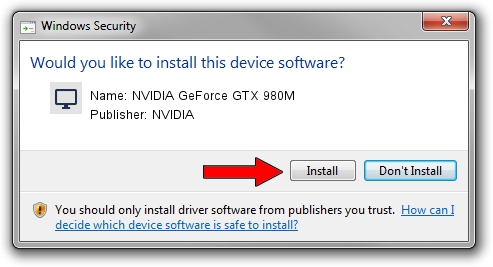Advertising seems to be blocked by your browser.
The ads help us provide this software and web site to you for free.
Please support our project by allowing our site to show ads.
Home /
Manufacturers /
NVIDIA /
NVIDIA GeForce GTX 980M /
PCI/VEN_10DE&DEV_13D7&SUBSYS_AF1D1462 /
31.0.15.3742 Sep 12, 2023
NVIDIA NVIDIA GeForce GTX 980M driver download and installation
NVIDIA GeForce GTX 980M is a Display Adapters device. The Windows version of this driver was developed by NVIDIA. The hardware id of this driver is PCI/VEN_10DE&DEV_13D7&SUBSYS_AF1D1462; this string has to match your hardware.
1. Manually install NVIDIA NVIDIA GeForce GTX 980M driver
- You can download from the link below the driver setup file for the NVIDIA NVIDIA GeForce GTX 980M driver. The archive contains version 31.0.15.3742 dated 2023-09-12 of the driver.
- Run the driver installer file from a user account with the highest privileges (rights). If your User Access Control Service (UAC) is running please confirm the installation of the driver and run the setup with administrative rights.
- Go through the driver setup wizard, which will guide you; it should be pretty easy to follow. The driver setup wizard will scan your computer and will install the right driver.
- When the operation finishes restart your PC in order to use the updated driver. It is as simple as that to install a Windows driver!
This driver was rated with an average of 3.8 stars by 68763 users.
2. How to use DriverMax to install NVIDIA NVIDIA GeForce GTX 980M driver
The most important advantage of using DriverMax is that it will setup the driver for you in just a few seconds and it will keep each driver up to date. How easy can you install a driver with DriverMax? Let's take a look!
- Start DriverMax and push on the yellow button named ~SCAN FOR DRIVER UPDATES NOW~. Wait for DriverMax to analyze each driver on your computer.
- Take a look at the list of detected driver updates. Scroll the list down until you locate the NVIDIA NVIDIA GeForce GTX 980M driver. Click the Update button.
- That's all, the driver is now installed!

Sep 20 2024 7:51PM / Written by Andreea Kartman for DriverMax
follow @DeeaKartman