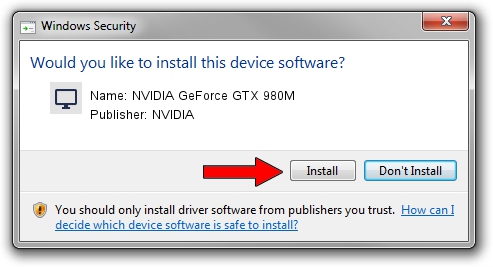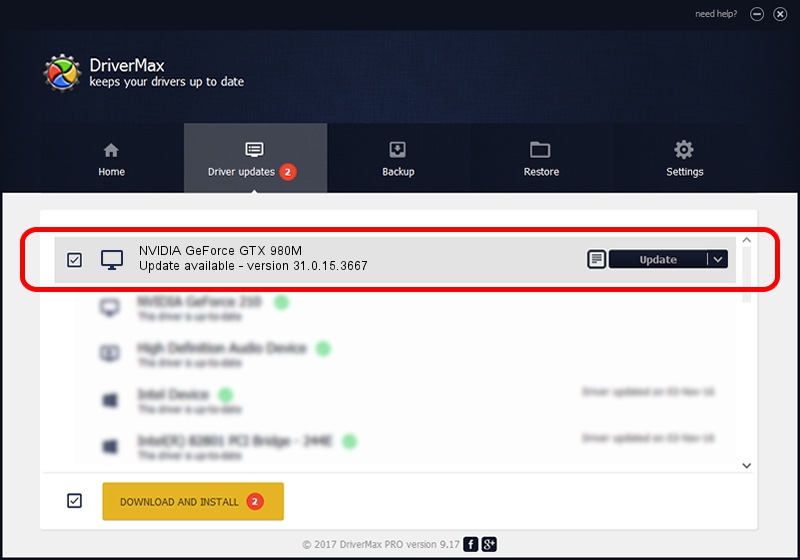Advertising seems to be blocked by your browser.
The ads help us provide this software and web site to you for free.
Please support our project by allowing our site to show ads.
Home /
Manufacturers /
NVIDIA /
NVIDIA GeForce GTX 980M /
PCI/VEN_10DE&DEV_13D7&SUBSYS_22DA1043 /
31.0.15.3667 Jul 12, 2023
Driver for NVIDIA NVIDIA GeForce GTX 980M - downloading and installing it
NVIDIA GeForce GTX 980M is a Display Adapters hardware device. This Windows driver was developed by NVIDIA. PCI/VEN_10DE&DEV_13D7&SUBSYS_22DA1043 is the matching hardware id of this device.
1. NVIDIA NVIDIA GeForce GTX 980M - install the driver manually
- You can download from the link below the driver setup file for the NVIDIA NVIDIA GeForce GTX 980M driver. The archive contains version 31.0.15.3667 released on 2023-07-12 of the driver.
- Run the driver installer file from a user account with the highest privileges (rights). If your UAC (User Access Control) is enabled please confirm the installation of the driver and run the setup with administrative rights.
- Go through the driver installation wizard, which will guide you; it should be quite easy to follow. The driver installation wizard will scan your PC and will install the right driver.
- When the operation finishes restart your PC in order to use the updated driver. As you can see it was quite smple to install a Windows driver!
This driver was rated with an average of 3.7 stars by 70050 users.
2. Installing the NVIDIA NVIDIA GeForce GTX 980M driver using DriverMax: the easy way
The most important advantage of using DriverMax is that it will install the driver for you in just a few seconds and it will keep each driver up to date. How can you install a driver using DriverMax? Let's take a look!
- Open DriverMax and click on the yellow button that says ~SCAN FOR DRIVER UPDATES NOW~. Wait for DriverMax to scan and analyze each driver on your computer.
- Take a look at the list of detected driver updates. Scroll the list down until you find the NVIDIA NVIDIA GeForce GTX 980M driver. Click the Update button.
- Finished installing the driver!

Oct 25 2023 10:41PM / Written by Dan Armano for DriverMax
follow @danarm