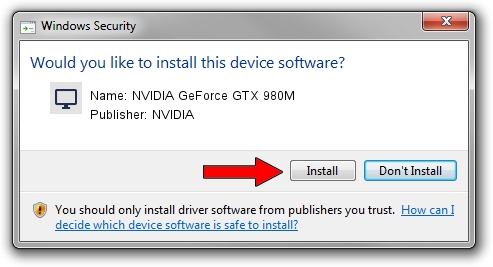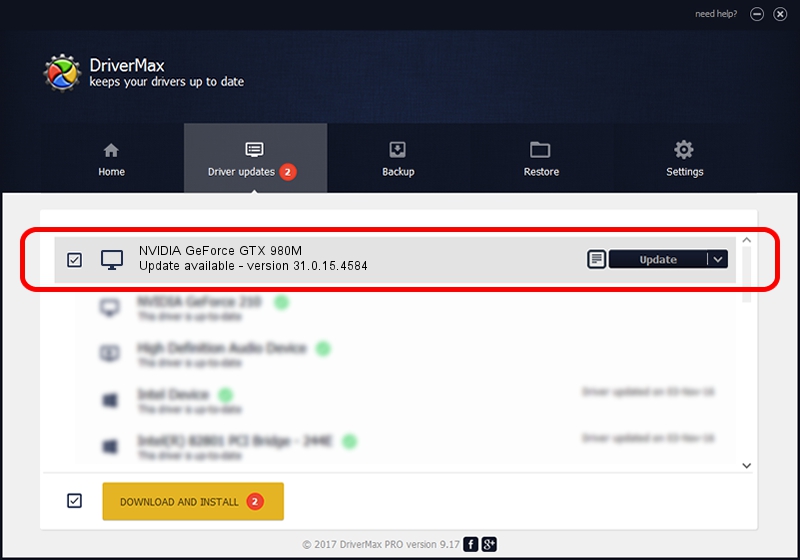Advertising seems to be blocked by your browser.
The ads help us provide this software and web site to you for free.
Please support our project by allowing our site to show ads.
Home /
Manufacturers /
NVIDIA /
NVIDIA GeForce GTX 980M /
PCI/VEN_10DE&DEV_13D7&SUBSYS_11711462 /
31.0.15.4584 Oct 11, 2023
NVIDIA NVIDIA GeForce GTX 980M - two ways of downloading and installing the driver
NVIDIA GeForce GTX 980M is a Display Adapters hardware device. The developer of this driver was NVIDIA. In order to make sure you are downloading the exact right driver the hardware id is PCI/VEN_10DE&DEV_13D7&SUBSYS_11711462.
1. Install NVIDIA NVIDIA GeForce GTX 980M driver manually
- Download the setup file for NVIDIA NVIDIA GeForce GTX 980M driver from the location below. This download link is for the driver version 31.0.15.4584 dated 2023-10-11.
- Start the driver installation file from a Windows account with the highest privileges (rights). If your UAC (User Access Control) is started then you will have to confirm the installation of the driver and run the setup with administrative rights.
- Follow the driver installation wizard, which should be pretty straightforward. The driver installation wizard will analyze your PC for compatible devices and will install the driver.
- Shutdown and restart your PC and enjoy the fresh driver, it is as simple as that.
This driver was installed by many users and received an average rating of 3.2 stars out of 24378 votes.
2. Installing the NVIDIA NVIDIA GeForce GTX 980M driver using DriverMax: the easy way
The advantage of using DriverMax is that it will setup the driver for you in just a few seconds and it will keep each driver up to date. How can you install a driver with DriverMax? Let's see!
- Open DriverMax and push on the yellow button named ~SCAN FOR DRIVER UPDATES NOW~. Wait for DriverMax to scan and analyze each driver on your PC.
- Take a look at the list of available driver updates. Search the list until you locate the NVIDIA NVIDIA GeForce GTX 980M driver. Click the Update button.
- That's all, the driver is now installed!

Sep 26 2024 11:39AM / Written by Andreea Kartman for DriverMax
follow @DeeaKartman