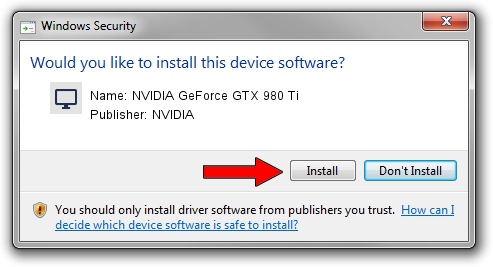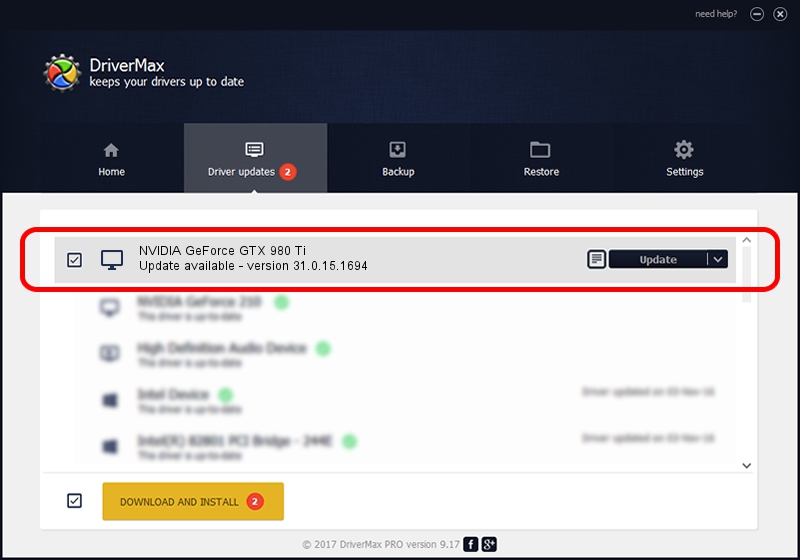Advertising seems to be blocked by your browser.
The ads help us provide this software and web site to you for free.
Please support our project by allowing our site to show ads.
Home /
Manufacturers /
NVIDIA /
NVIDIA GeForce GTX 980 Ti /
PCI/VEN_10DE&DEV_17C8 /
31.0.15.1694 Jul 21, 2022
NVIDIA NVIDIA GeForce GTX 980 Ti how to download and install the driver
NVIDIA GeForce GTX 980 Ti is a Display Adapters hardware device. The developer of this driver was NVIDIA. The hardware id of this driver is PCI/VEN_10DE&DEV_17C8; this string has to match your hardware.
1. NVIDIA NVIDIA GeForce GTX 980 Ti driver - how to install it manually
- You can download from the link below the driver installer file for the NVIDIA NVIDIA GeForce GTX 980 Ti driver. The archive contains version 31.0.15.1694 dated 2022-07-21 of the driver.
- Run the driver installer file from a user account with administrative rights. If your UAC (User Access Control) is started please accept of the driver and run the setup with administrative rights.
- Follow the driver setup wizard, which will guide you; it should be pretty easy to follow. The driver setup wizard will analyze your computer and will install the right driver.
- When the operation finishes shutdown and restart your computer in order to use the updated driver. As you can see it was quite smple to install a Windows driver!
This driver was rated with an average of 3 stars by 10776 users.
2. How to install NVIDIA NVIDIA GeForce GTX 980 Ti driver using DriverMax
The most important advantage of using DriverMax is that it will install the driver for you in the easiest possible way and it will keep each driver up to date. How can you install a driver using DriverMax? Let's see!
- Open DriverMax and push on the yellow button that says ~SCAN FOR DRIVER UPDATES NOW~. Wait for DriverMax to scan and analyze each driver on your computer.
- Take a look at the list of available driver updates. Search the list until you find the NVIDIA NVIDIA GeForce GTX 980 Ti driver. Click the Update button.
- That's all, the driver is now installed!

Oct 5 2024 10:45AM / Written by Daniel Statescu for DriverMax
follow @DanielStatescu