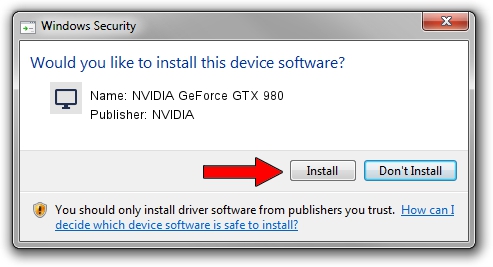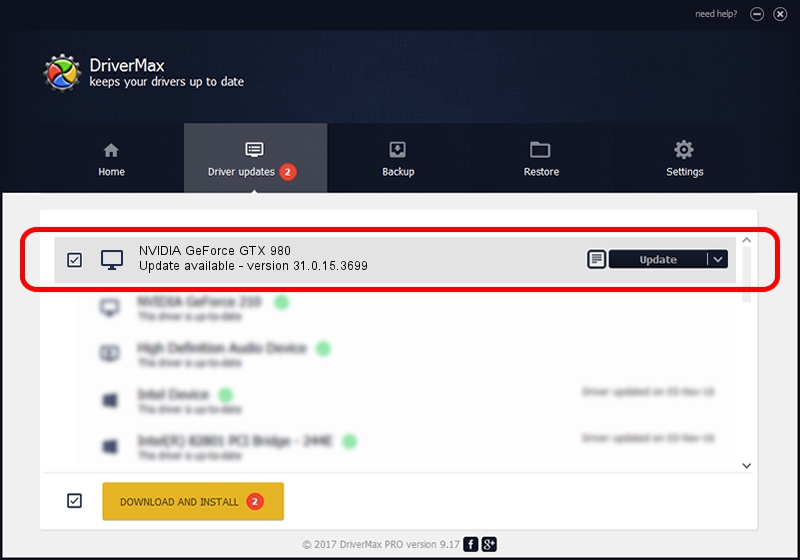Advertising seems to be blocked by your browser.
The ads help us provide this software and web site to you for free.
Please support our project by allowing our site to show ads.
Home /
Manufacturers /
NVIDIA /
NVIDIA GeForce GTX 980 /
PCI/VEN_10DE&DEV_13DA&SUBSYS_11661462 /
31.0.15.3699 Aug 04, 2023
Download and install NVIDIA NVIDIA GeForce GTX 980 driver
NVIDIA GeForce GTX 980 is a Display Adapters hardware device. This driver was developed by NVIDIA. In order to make sure you are downloading the exact right driver the hardware id is PCI/VEN_10DE&DEV_13DA&SUBSYS_11661462.
1. How to manually install NVIDIA NVIDIA GeForce GTX 980 driver
- Download the driver setup file for NVIDIA NVIDIA GeForce GTX 980 driver from the link below. This is the download link for the driver version 31.0.15.3699 dated 2023-08-04.
- Run the driver setup file from a Windows account with the highest privileges (rights). If your User Access Control (UAC) is enabled then you will have to confirm the installation of the driver and run the setup with administrative rights.
- Follow the driver setup wizard, which should be pretty straightforward. The driver setup wizard will analyze your PC for compatible devices and will install the driver.
- Restart your PC and enjoy the fresh driver, as you can see it was quite smple.
This driver was rated with an average of 3.1 stars by 36692 users.
2. How to install NVIDIA NVIDIA GeForce GTX 980 driver using DriverMax
The advantage of using DriverMax is that it will install the driver for you in just a few seconds and it will keep each driver up to date, not just this one. How easy can you install a driver using DriverMax? Let's follow a few steps!
- Open DriverMax and click on the yellow button named ~SCAN FOR DRIVER UPDATES NOW~. Wait for DriverMax to scan and analyze each driver on your PC.
- Take a look at the list of detected driver updates. Search the list until you find the NVIDIA NVIDIA GeForce GTX 980 driver. Click the Update button.
- That's all, the driver is now installed!

Sep 19 2024 9:46AM / Written by Andreea Kartman for DriverMax
follow @DeeaKartman