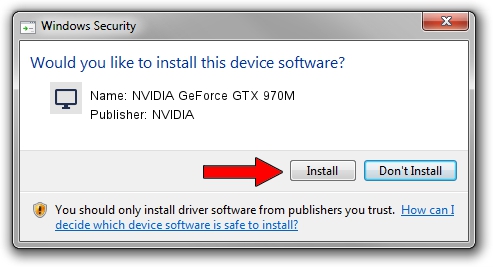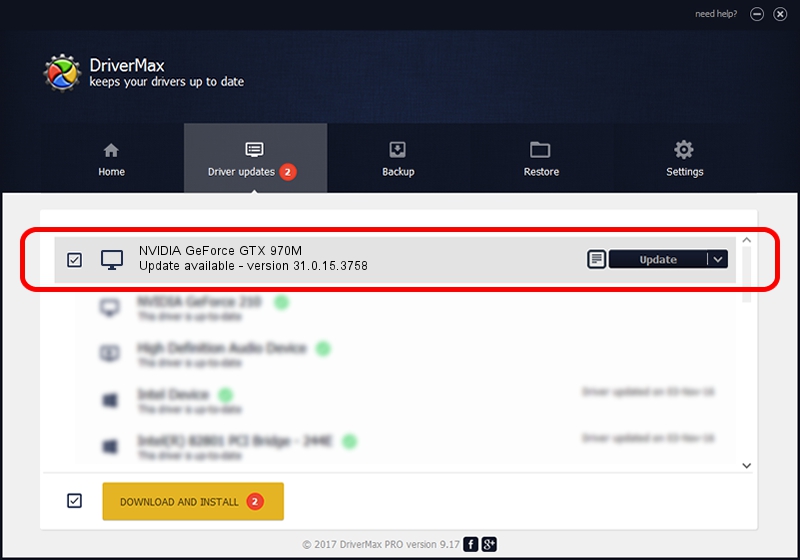Advertising seems to be blocked by your browser.
The ads help us provide this software and web site to you for free.
Please support our project by allowing our site to show ads.
Home /
Manufacturers /
NVIDIA /
NVIDIA GeForce GTX 970M /
PCI/VEN_10DE&DEV_1618&SUBSYS_13101043 /
31.0.15.3758 Oct 04, 2023
Driver for NVIDIA NVIDIA GeForce GTX 970M - downloading and installing it
NVIDIA GeForce GTX 970M is a Display Adapters device. The Windows version of this driver was developed by NVIDIA. The hardware id of this driver is PCI/VEN_10DE&DEV_1618&SUBSYS_13101043; this string has to match your hardware.
1. How to manually install NVIDIA NVIDIA GeForce GTX 970M driver
- You can download from the link below the driver installer file for the NVIDIA NVIDIA GeForce GTX 970M driver. The archive contains version 31.0.15.3758 dated 2023-10-04 of the driver.
- Run the driver installer file from a user account with administrative rights. If your User Access Control (UAC) is enabled please confirm the installation of the driver and run the setup with administrative rights.
- Follow the driver installation wizard, which will guide you; it should be pretty easy to follow. The driver installation wizard will scan your computer and will install the right driver.
- When the operation finishes restart your computer in order to use the updated driver. It is as simple as that to install a Windows driver!
This driver was rated with an average of 3.3 stars by 9112 users.
2. How to use DriverMax to install NVIDIA NVIDIA GeForce GTX 970M driver
The most important advantage of using DriverMax is that it will setup the driver for you in the easiest possible way and it will keep each driver up to date. How can you install a driver using DriverMax? Let's see!
- Start DriverMax and push on the yellow button named ~SCAN FOR DRIVER UPDATES NOW~. Wait for DriverMax to scan and analyze each driver on your computer.
- Take a look at the list of detected driver updates. Search the list until you locate the NVIDIA NVIDIA GeForce GTX 970M driver. Click on Update.
- Finished installing the driver!

Oct 1 2024 11:54AM / Written by Daniel Statescu for DriverMax
follow @DanielStatescu