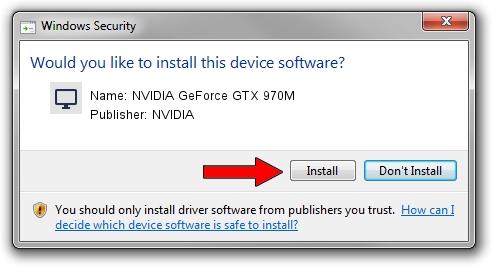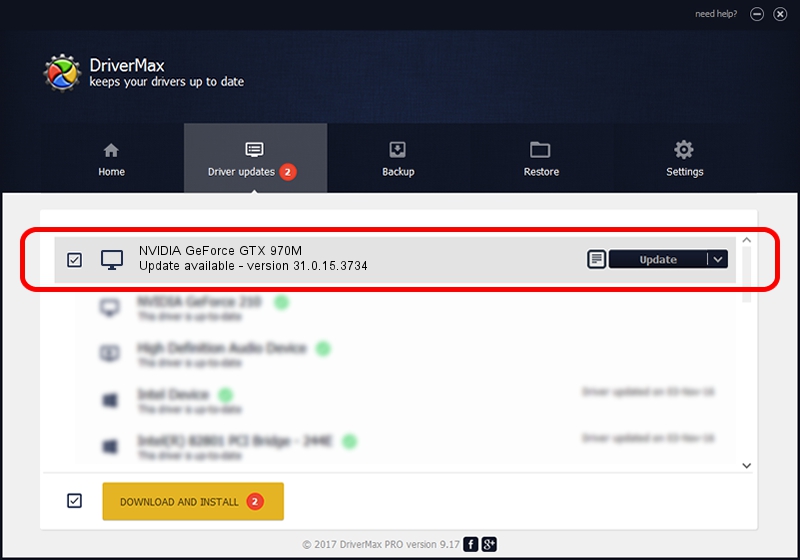Advertising seems to be blocked by your browser.
The ads help us provide this software and web site to you for free.
Please support our project by allowing our site to show ads.
Home /
Manufacturers /
NVIDIA /
NVIDIA GeForce GTX 970M /
PCI/VEN_10DE&DEV_13D8&SUBSYS_105B1025 /
31.0.15.3734 Sep 01, 2023
NVIDIA NVIDIA GeForce GTX 970M how to download and install the driver
NVIDIA GeForce GTX 970M is a Display Adapters device. This Windows driver was developed by NVIDIA. The hardware id of this driver is PCI/VEN_10DE&DEV_13D8&SUBSYS_105B1025; this string has to match your hardware.
1. NVIDIA NVIDIA GeForce GTX 970M driver - how to install it manually
- You can download from the link below the driver installer file for the NVIDIA NVIDIA GeForce GTX 970M driver. The archive contains version 31.0.15.3734 dated 2023-09-01 of the driver.
- Start the driver installer file from a user account with administrative rights. If your UAC (User Access Control) is started please accept of the driver and run the setup with administrative rights.
- Go through the driver setup wizard, which will guide you; it should be pretty easy to follow. The driver setup wizard will scan your computer and will install the right driver.
- When the operation finishes restart your computer in order to use the updated driver. As you can see it was quite smple to install a Windows driver!
This driver received an average rating of 3.8 stars out of 92440 votes.
2. How to install NVIDIA NVIDIA GeForce GTX 970M driver using DriverMax
The advantage of using DriverMax is that it will install the driver for you in the easiest possible way and it will keep each driver up to date. How easy can you install a driver with DriverMax? Let's take a look!
- Start DriverMax and push on the yellow button that says ~SCAN FOR DRIVER UPDATES NOW~. Wait for DriverMax to scan and analyze each driver on your computer.
- Take a look at the list of detected driver updates. Scroll the list down until you locate the NVIDIA NVIDIA GeForce GTX 970M driver. Click the Update button.
- That's it, you installed your first driver!

Oct 2 2024 12:12PM / Written by Dan Armano for DriverMax
follow @danarm