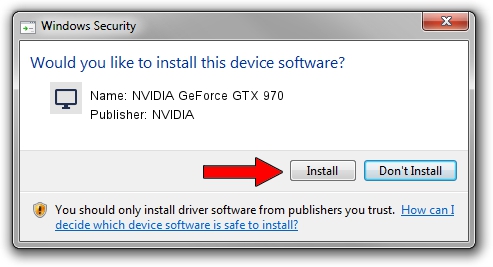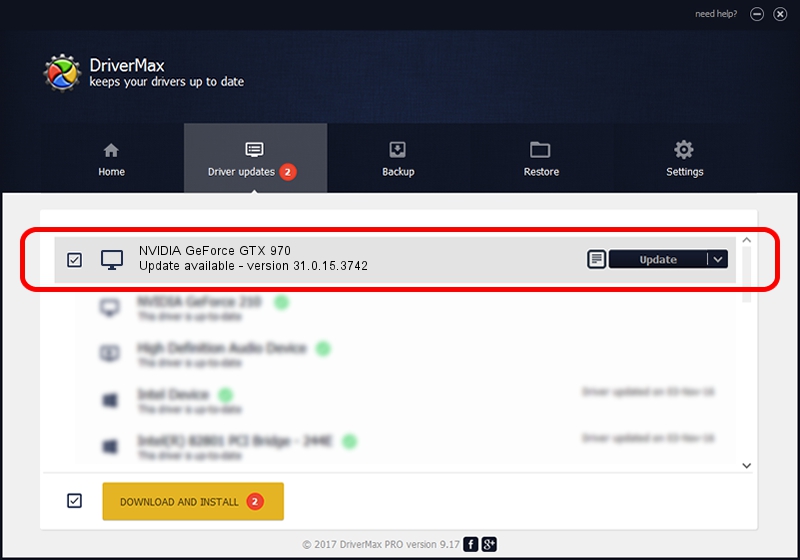Advertising seems to be blocked by your browser.
The ads help us provide this software and web site to you for free.
Please support our project by allowing our site to show ads.
Home /
Manufacturers /
NVIDIA /
NVIDIA GeForce GTX 970 /
PCI/VEN_10DE&DEV_13C2&SUBSYS_119C1462 /
31.0.15.3742 Sep 12, 2023
NVIDIA NVIDIA GeForce GTX 970 how to download and install the driver
NVIDIA GeForce GTX 970 is a Display Adapters hardware device. This Windows driver was developed by NVIDIA. In order to make sure you are downloading the exact right driver the hardware id is PCI/VEN_10DE&DEV_13C2&SUBSYS_119C1462.
1. NVIDIA NVIDIA GeForce GTX 970 - install the driver manually
- You can download from the link below the driver setup file for the NVIDIA NVIDIA GeForce GTX 970 driver. The archive contains version 31.0.15.3742 dated 2023-09-12 of the driver.
- Start the driver installer file from a user account with administrative rights. If your UAC (User Access Control) is enabled please accept of the driver and run the setup with administrative rights.
- Follow the driver installation wizard, which will guide you; it should be quite easy to follow. The driver installation wizard will scan your computer and will install the right driver.
- When the operation finishes restart your PC in order to use the updated driver. It is as simple as that to install a Windows driver!
This driver was rated with an average of 3.3 stars by 59482 users.
2. How to install NVIDIA NVIDIA GeForce GTX 970 driver using DriverMax
The most important advantage of using DriverMax is that it will setup the driver for you in just a few seconds and it will keep each driver up to date. How easy can you install a driver using DriverMax? Let's follow a few steps!
- Open DriverMax and click on the yellow button that says ~SCAN FOR DRIVER UPDATES NOW~. Wait for DriverMax to scan and analyze each driver on your computer.
- Take a look at the list of detected driver updates. Search the list until you find the NVIDIA NVIDIA GeForce GTX 970 driver. Click the Update button.
- That's all, the driver is now installed!