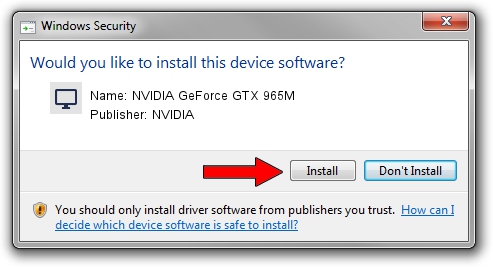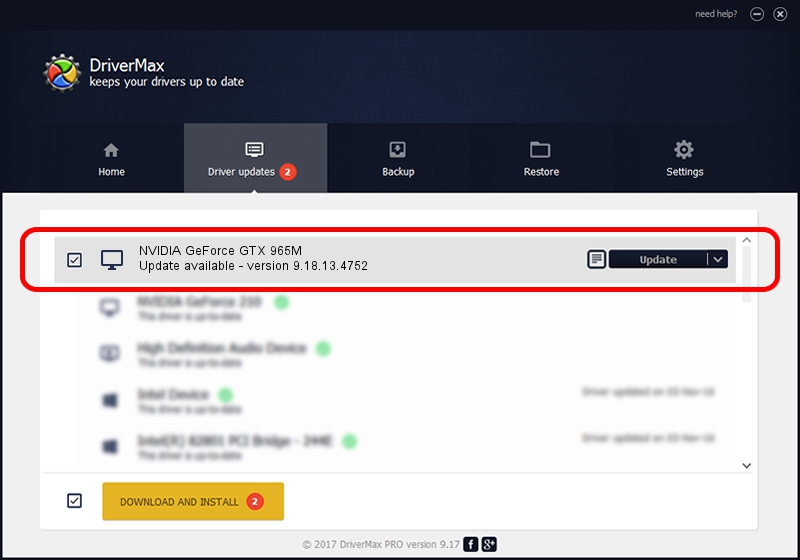Advertising seems to be blocked by your browser.
The ads help us provide this software and web site to you for free.
Please support our project by allowing our site to show ads.
Home /
Manufacturers /
NVIDIA /
NVIDIA GeForce GTX 965M /
PCI/VEN_10DE&DEV_13D9&SUBSYS_11251462 /
9.18.13.4752 Feb 05, 2015
NVIDIA NVIDIA GeForce GTX 965M how to download and install the driver
NVIDIA GeForce GTX 965M is a Display Adapters hardware device. The developer of this driver was NVIDIA. In order to make sure you are downloading the exact right driver the hardware id is PCI/VEN_10DE&DEV_13D9&SUBSYS_11251462.
1. How to manually install NVIDIA NVIDIA GeForce GTX 965M driver
- You can download from the link below the driver setup file for the NVIDIA NVIDIA GeForce GTX 965M driver. The archive contains version 9.18.13.4752 dated 2015-02-05 of the driver.
- Start the driver installer file from a user account with the highest privileges (rights). If your User Access Control (UAC) is enabled please confirm the installation of the driver and run the setup with administrative rights.
- Follow the driver installation wizard, which will guide you; it should be quite easy to follow. The driver installation wizard will analyze your PC and will install the right driver.
- When the operation finishes restart your computer in order to use the updated driver. As you can see it was quite smple to install a Windows driver!
This driver was rated with an average of 3.8 stars by 8837 users.
2. The easy way: using DriverMax to install NVIDIA NVIDIA GeForce GTX 965M driver
The most important advantage of using DriverMax is that it will install the driver for you in just a few seconds and it will keep each driver up to date. How easy can you install a driver using DriverMax? Let's see!
- Start DriverMax and push on the yellow button named ~SCAN FOR DRIVER UPDATES NOW~. Wait for DriverMax to scan and analyze each driver on your computer.
- Take a look at the list of driver updates. Search the list until you find the NVIDIA NVIDIA GeForce GTX 965M driver. Click the Update button.
- Finished installing the driver!

Jun 20 2016 12:48PM / Written by Daniel Statescu for DriverMax
follow @DanielStatescu