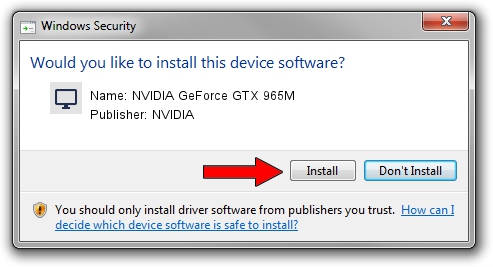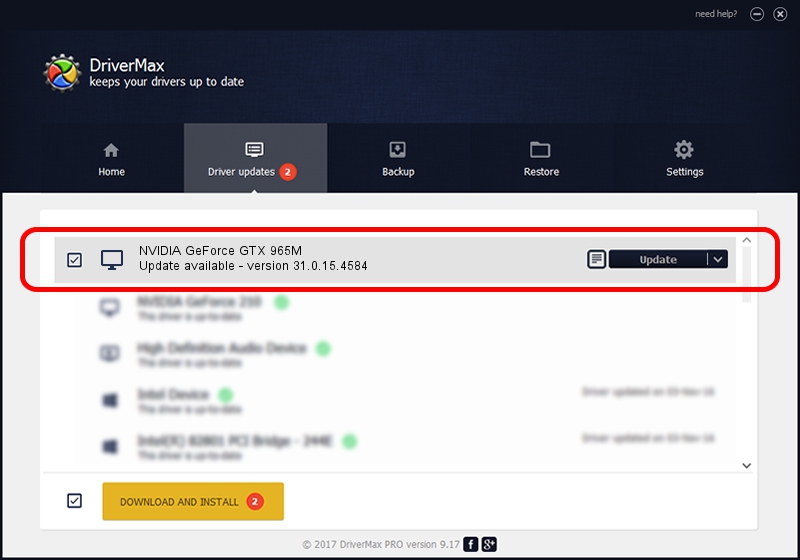Advertising seems to be blocked by your browser.
The ads help us provide this software and web site to you for free.
Please support our project by allowing our site to show ads.
Home /
Manufacturers /
NVIDIA /
NVIDIA GeForce GTX 965M /
PCI/VEN_10DE&DEV_13D9&SUBSYS_11021462 /
31.0.15.4584 Oct 11, 2023
NVIDIA NVIDIA GeForce GTX 965M - two ways of downloading and installing the driver
NVIDIA GeForce GTX 965M is a Display Adapters hardware device. This driver was developed by NVIDIA. In order to make sure you are downloading the exact right driver the hardware id is PCI/VEN_10DE&DEV_13D9&SUBSYS_11021462.
1. How to manually install NVIDIA NVIDIA GeForce GTX 965M driver
- You can download from the link below the driver installer file for the NVIDIA NVIDIA GeForce GTX 965M driver. The archive contains version 31.0.15.4584 dated 2023-10-11 of the driver.
- Start the driver installer file from a user account with the highest privileges (rights). If your User Access Control Service (UAC) is running please accept of the driver and run the setup with administrative rights.
- Go through the driver setup wizard, which will guide you; it should be pretty easy to follow. The driver setup wizard will scan your computer and will install the right driver.
- When the operation finishes restart your PC in order to use the updated driver. It is as simple as that to install a Windows driver!
This driver was rated with an average of 3.1 stars by 92174 users.
2. Using DriverMax to install NVIDIA NVIDIA GeForce GTX 965M driver
The most important advantage of using DriverMax is that it will install the driver for you in just a few seconds and it will keep each driver up to date, not just this one. How can you install a driver with DriverMax? Let's follow a few steps!
- Open DriverMax and push on the yellow button that says ~SCAN FOR DRIVER UPDATES NOW~. Wait for DriverMax to analyze each driver on your computer.
- Take a look at the list of driver updates. Search the list until you locate the NVIDIA NVIDIA GeForce GTX 965M driver. Click on Update.
- Finished installing the driver!