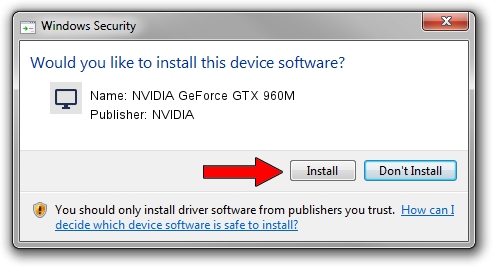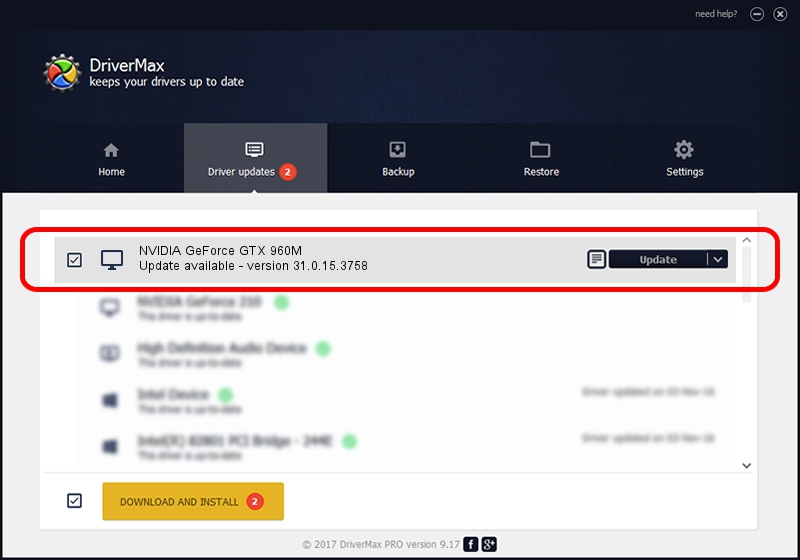Advertising seems to be blocked by your browser.
The ads help us provide this software and web site to you for free.
Please support our project by allowing our site to show ads.
Home /
Manufacturers /
NVIDIA /
NVIDIA GeForce GTX 960M /
PCI/VEN_10DE&DEV_139B&SUBSYS_820F103C /
31.0.15.3758 Oct 04, 2023
NVIDIA NVIDIA GeForce GTX 960M - two ways of downloading and installing the driver
NVIDIA GeForce GTX 960M is a Display Adapters hardware device. The Windows version of this driver was developed by NVIDIA. PCI/VEN_10DE&DEV_139B&SUBSYS_820F103C is the matching hardware id of this device.
1. Install NVIDIA NVIDIA GeForce GTX 960M driver manually
- You can download from the link below the driver installer file for the NVIDIA NVIDIA GeForce GTX 960M driver. The archive contains version 31.0.15.3758 dated 2023-10-04 of the driver.
- Start the driver installer file from a user account with administrative rights. If your User Access Control Service (UAC) is running please confirm the installation of the driver and run the setup with administrative rights.
- Go through the driver installation wizard, which will guide you; it should be quite easy to follow. The driver installation wizard will scan your computer and will install the right driver.
- When the operation finishes restart your PC in order to use the updated driver. As you can see it was quite smple to install a Windows driver!
This driver was rated with an average of 3.9 stars by 16773 users.
2. How to use DriverMax to install NVIDIA NVIDIA GeForce GTX 960M driver
The advantage of using DriverMax is that it will setup the driver for you in the easiest possible way and it will keep each driver up to date. How can you install a driver with DriverMax? Let's take a look!
- Start DriverMax and press on the yellow button named ~SCAN FOR DRIVER UPDATES NOW~. Wait for DriverMax to scan and analyze each driver on your PC.
- Take a look at the list of available driver updates. Scroll the list down until you find the NVIDIA NVIDIA GeForce GTX 960M driver. Click the Update button.
- That's all, the driver is now installed!